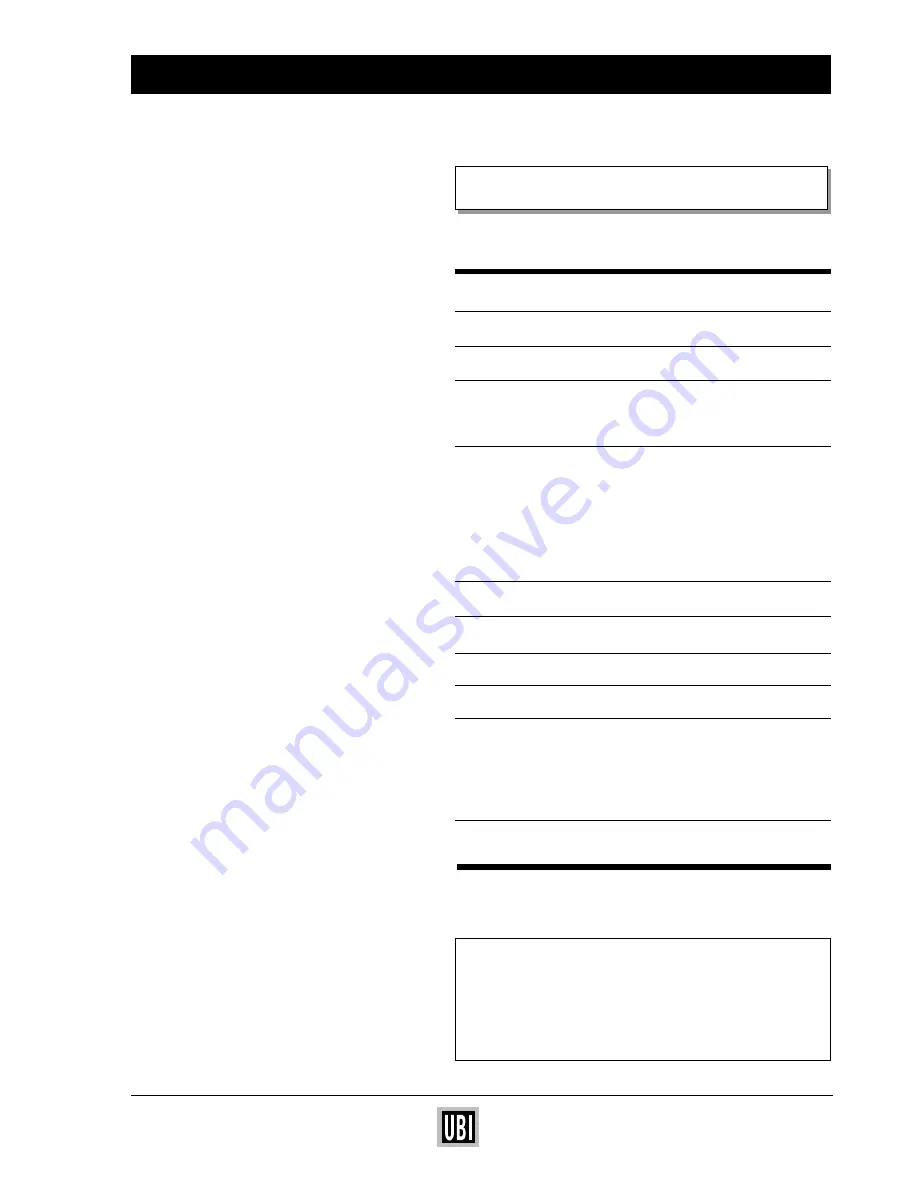
UBI EasyCoder 201 II E
UBI EasyPak 501 E – Getting Started
1
CONTENTS
Contents
1
Register now
2
Get to know your printer
3
Introduction
4
Check the package contents
4
Connect power cord
5
Connect interface cables:
❏
UBI LabelShop program (serial)
5
❏
Other Windows programs (parallel)
5
Install your UBI LabelShop program
6
Print your first label using UBI LabelShop 7
Install your UBI Windows Printer Driver
8
Use your UBI Windows Printer Driver
9
Load paper:
❏
Tear-off function
10
❏
Peel-off function
10
Load thermal ribbon
11
Edition 3
January 1994
Art. No. 1-960340-02






























