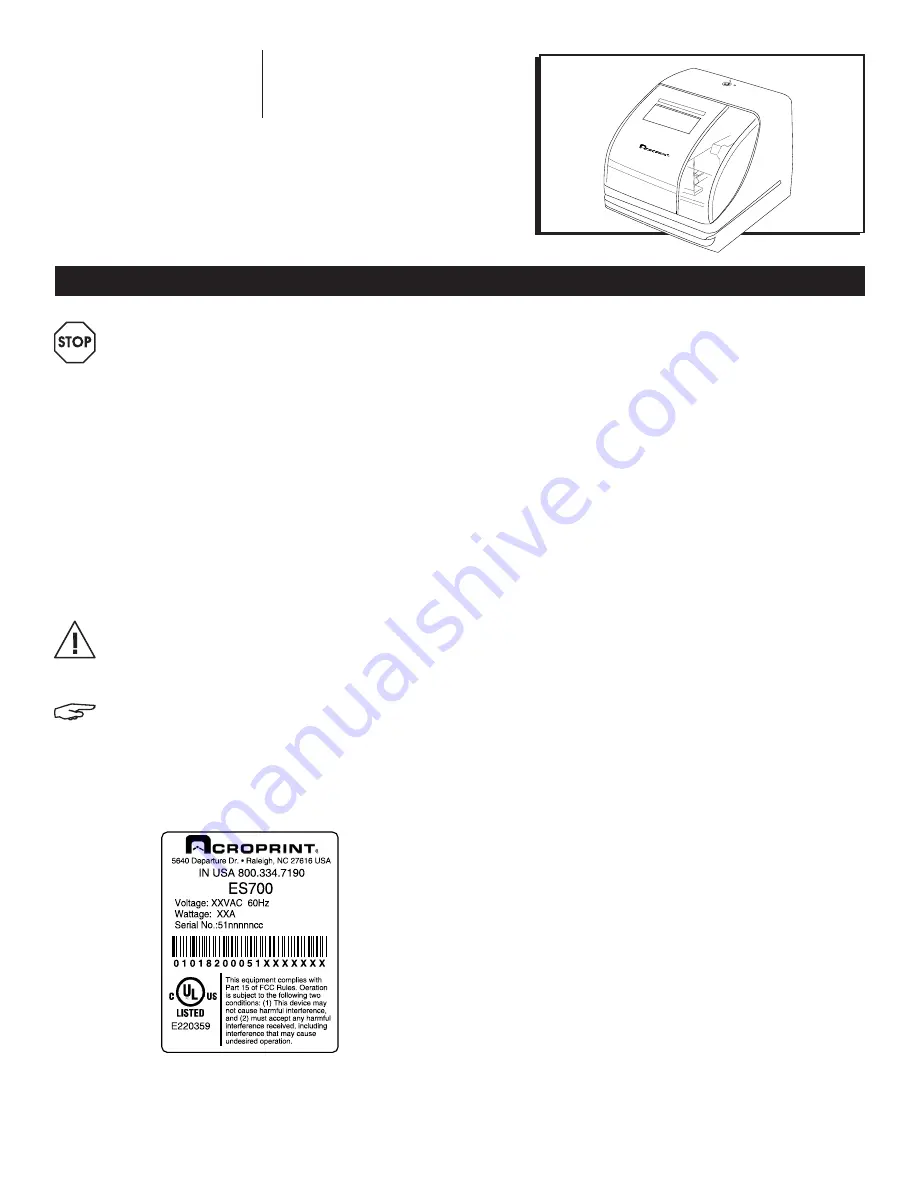
PAGE 1 OF 19
1015 IH-2812
π
H-2812
DIGITAL
TIME CLOCK
1-800-295-5510
uline.com
SETUP
WARNING! This equipment has been tested
and found to comply with the limits for a
Class A digital device, pursuant to Part 15
of FCC Rules. These limits are designed
to provide reasonable protection against
harmful interference when the equipment is
operated in a commercial environment. This
equipment generates, uses and can radiate
radio frequency energy and, if not installed
and used in accordance with the instruction
manual, may cause harmful interference
to radio communications. Operation of this
equipment in a residential area is likely to
cause harmful interference in which case the
user will be required to correct the interference
at his or her own expense.
CAUTION! Changes or modifications not
expressly approved by the party responsible for
compliance could void the user’s authority to
operate the equipment.
NOTE: This digital apparatus does not exceed
the Class A limits for radio noise emissions
from digital apparatus as set out in the radio
interference regulations of the Canadian
Department of Communications.
TABLE OF CONTENTS
Alert Definitions .....................................................................2
Precautions ...........................................................................3
Introduction ..........................................................................4
Features ................................................................................4
Equipment ......................................................................... 4-5
ES700 .................................................................................. 4
Open and Close Unit .......................................................... 5
Power the Unit/Print Positioning ........................................... 5
Important Things to Remember When Using The ES700 .......6
Quick Start .............................................................................6
Atomic Synchronization ...................................................... 6
Set Time Zone (-5 EST, -6 CST, -7 MST, -8 PST) ....................... 6
Automatically Receive Atomic Signal ................................ 6
Turn DST OFF ........................................................................ 6
Program the Time Recorder ..................................................7
Settings ............................................................................. 7-15
Time .....................................................................................7
Date .................................................................................... 8
12/24 Hour Format .............................................................. 8
Print Order ........................................................................... 9
Year Digit ............................................................................ 9
Hour/Minute ................................................................... 9-10
Leading Zero .................................................................... 10
Preset Comments .............................................................. 10
Language .......................................................................... 11
Print Length ........................................................................ 11
Print Method ................................................................. 11-12
Daylight Saving Time (DST) ............................................12-14
Set Password .................................................................14-15
Enter Password ...................................................................15
Cancel the Password .........................................................15
Reset Factory Default Settings ....................................... 15-16
Wall Mounting .....................................................................16
Replacing the Ribbon Cassette .......................................... 17
Troubleshooting ...................................................................18
Specifications .....................................................................19
ES700
8 16
15
AM
SU MO TU WE TH FR SA
R
Serial number label for bottom of clock.
Information contained in this manual is company private to Acroprint Time Recorder Co., and shall not be modified, used, copied, reproduced or disclosed in whole or in part
without the written consent of Acroprint. Contents herein are current as of the date of publication. Acroprint reserves the right to change the contents without prior notice. This
manual has been carefully prepared to cover all aspects of this unit. However, if any explanations are inadequate, unclear, or difficult to understand, please contact Acroprint.
We recommend that you carefully read this manual to maximize the use of this unit. © 2008 Acroprint Time Recorder Co. All Rights Reserved.


































