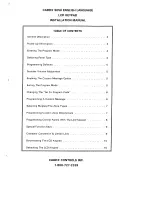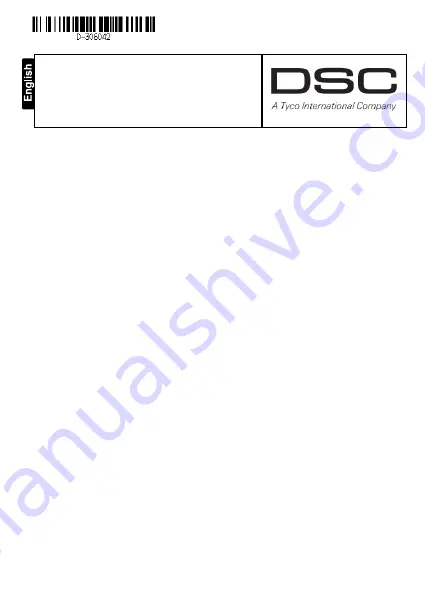
D-306042 WK160
User’s Guide
1
WK160
Touch Screen Keyprox
User’s Guide
Table of Contents
APPENDIX B: COMPLIANCE WITH STANDARDS .......................................................... 15
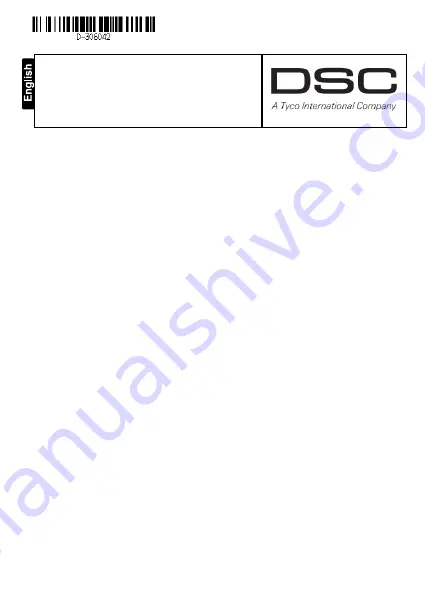
D-306042 WK160
User’s Guide
1
WK160
Touch Screen Keyprox
User’s Guide
Table of Contents
APPENDIX B: COMPLIANCE WITH STANDARDS .......................................................... 15