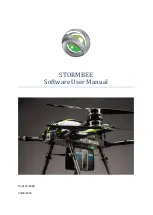Summary of Contents for TIANNONG M6E-1
Page 1: ...M6E 1 Manual ...
Page 20: ...Copyright 2017 TTAAll Rights Reserved Product Introduction 19 ...
Page 31: ...Copyright 2017 TTAAll Rights Reserved Appendix Implication of indicator light 30 ...
Page 32: ...Copyright 2017 TTAAll Rights Reserved Appendix Implication of indicator light 31 ...
Page 45: ...Copyright 2017 TTAAll Rights Reserved Appendix Implication of indicator light 44 ...
Page 46: ...Copyright 2017 TTAAll Rights Reserved Appendix Implication of indicator light 45 ...