Reviews:
No comments
Related manuals for TTP-248M

Vario+
Brand: Baratza Pages: 13

COMPACT
Brand: La Spaziale Pages: 104

PCB 815
Brand: ECG Pages: 156

PCB 538
Brand: ECG Pages: 68

SE-50
Brand: Saeco Pages: 20

PICOBARISTO HD8924
Brand: Saeco Pages: 30

NEXTAGE CAP010
Brand: Saeco Pages: 44

Moltio HD8769
Brand: Saeco Pages: 80

Minuto HD8763
Brand: Saeco Pages: 76

MAGIC COMFORT+
Brand: Saeco Pages: 26

Royal Digital
Brand: Saeco Pages: 4

GranBaristoAvanti HD8967
Brand: Saeco Pages: 116

Syntia
Brand: Saeco Pages: 22

DMWG001
Brand: Dash Pages: 32
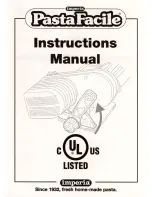
Imperia
Brand: PastaFacile Pages: 8

FME2404R
Brand: Scotsman Pages: 35

K95
Brand: Pierro Pages: 60

JIM158XBRB0
Brand: Jenn-Air Pages: 44

















