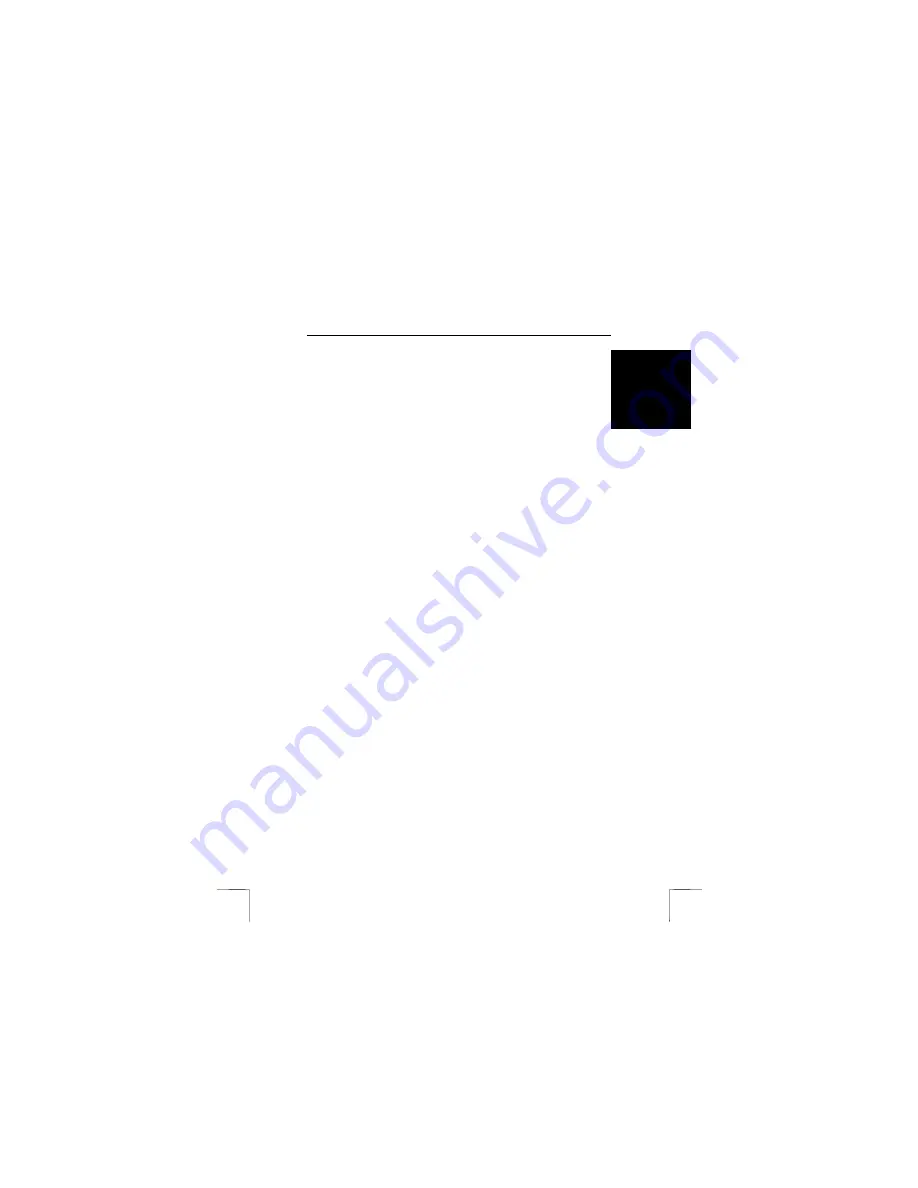
TRUST SURVEILLANCE INTERFACE 801 USB
1
UK
1 Introduction
This manual is intended for users of the ‘TRUST SURVEILLANCE INTERFACE 801
USB‘. This USB-interface can be used to hook up a video camera with sound and get
a fully programmable recording of your video surveillance.
The Trust Surveillance Software allows for 24/7 surveillance of the observed area
from a remote location, via the Internet or a network link. The observed area and the
audio/video sensitivity can be set for an accurate detection level.
Video or audio detection can be automatically provided with an exact date and time
rendering. Also, previously programmed noise signals can be played whenever some
motion is detected.
Make a complete (cordless) surveillance system with a surveillance camera from the
Trust product range. Ideal for all forms of surveillance and observance, for instance
for protection against burglary, supervision over children, at store entrances, at
checkouts, in warehouses, parking lots and so on.
2 Safety
Before use, carefully read the following instructions:
1.
Do not use the device in damp environments, such as bathrooms, damp
basements, swimming pools, etc.
2.
Do not attempt to repair the device yourself. Maintenance should only be
done by qualified repair people.
3.
Position the device in such a way that the cables cannot be damaged.
3 Installation
3.1 Hardware
Installation
For the installation of the Trust Surveillance Interface 801 USB follow the steps below:
1.
Start up your computer.
2.
Put the USB plug of the Surveillance Interface 801 USB into a free USB port
of your computer.
3. Windows
will detect the new hardware and ask for the location of the driver.
4.
Place the CD-ROM with the driver and applications into your CD-ROM drive.
5.
Select the option where Windows will look for the most suitable driver.
6.
Select the option where Windows searches in a specific location. For a path,
enter: [D:\Driver].
Note:
The above letter ‘D’ serves as an example of your CD-ROM drive.
Check which actual letter is used by your computer to denote your
CD-ROM drive.
7.
The driver is located. Follow further instructions for the installation. The driver
consists of the following 3 elements:
a) USB Composite Device
b) Trust USB A/V Audio
c) Trust Surveillance Interface 801
8.
After the installation of the driver, restart your system.











