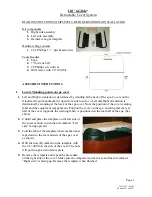TRUST 760 POWERC@M CCD
Instructions when using for the first time Chapter
1.
Inserting the batteries
(4)
2. Taking
photographs
(6)
3.
Viewing photographs and video clips
(7)
U K
4.
Connecting the camera to a computer
(8)
Layout of the instruction manual Chapter
Inserting the batteries and function explanation (4, 5)
Normal camera operation
(6 to 8)
Other functions and operation
(9 to 14)
Installation and using the software
(15 to 18)
Use with a Macintosh
(19)
Troubleshooting
(20)
!
1 Introduction
1 Introduction
This instruction manual is for users of the TRUST 760 POWERC@M CCD. This
camera has a CCD lens to guarantee sharp images. The camera has a maximum
resolution of 4 Megapixles.
This instruction manual is for users of the TRUST 760 POWERC@M CCD. This
camera has a CCD lens to guarantee sharp images. The camera has a maximum
resolution of 4 Megapixles.
The camera’s LCD screen gives a clear display of the photographs and video clips.
The camera’s LCD screen gives a clear display of the photographs and video clips.
1.1
General comments regarding photography
1.1
General comments regarding photography
Test photograph
Test photograph
Before you start photographing a unique event, it is a good idea to first take a number
of test photographs. This will help to ensure that the camera works as required.
Before you start photographing a unique event, it is a good idea to first take a number
of test photographs. This will help to ensure that the camera works as required.
No compensation for unsuccessful photographs
No compensation for unsuccessful photographs
No compensation may be claimed for unsuccessful photographs as a result of a
faulty camera, faulty software, etc.
No compensation may be claimed for unsuccessful photographs as a result of a
faulty camera, faulty software, etc.
Exchanging photographs and video clips
Exchanging photographs and video clips
No guarantees are given that photographs and video clips produced with this camera
can be displayed on other devices or that photographs and video clips produced with
other devices can be displayed using this camera.
No guarantees are given that photographs and video clips produced with this camera
can be displayed on other devices or that photographs and video clips produced with
other devices can be displayed using this camera.
Sunlight
Sunlight
Do not aim the camera directly at the sun for a long period of time. This may damage
the sensor.
Do not aim the camera directly at the sun for a long period of time. This may damage
the sensor.
Shaking/knocks
Shaking/knocks
Do not shake the camera or knock it against anything, because this may cause a
fault, unsuccessful photographs, memory incompatibility or the loss of photographs
from the memory.
Do not shake the camera or knock it against anything, because this may cause a
fault, unsuccessful photographs, memory incompatibility or the loss of photographs
from the memory.
LCD screen
LCD screen
There may sometimes be small black or clear dots visible on the LCD screen. This is
normal and does not affect the photographs. There is no reason to exchange the
camera if there are 10 dots or less.
There may sometimes be small black or clear dots visible on the LCD screen. This is
normal and does not affect the photographs. There is no reason to exchange the
camera if there are 10 dots or less.
Exposing the LCD screen to direct sunlight for a long period of time may cause faults.
Exposing the LCD screen to direct sunlight for a long period of time may cause faults.
Lens
Lens
1