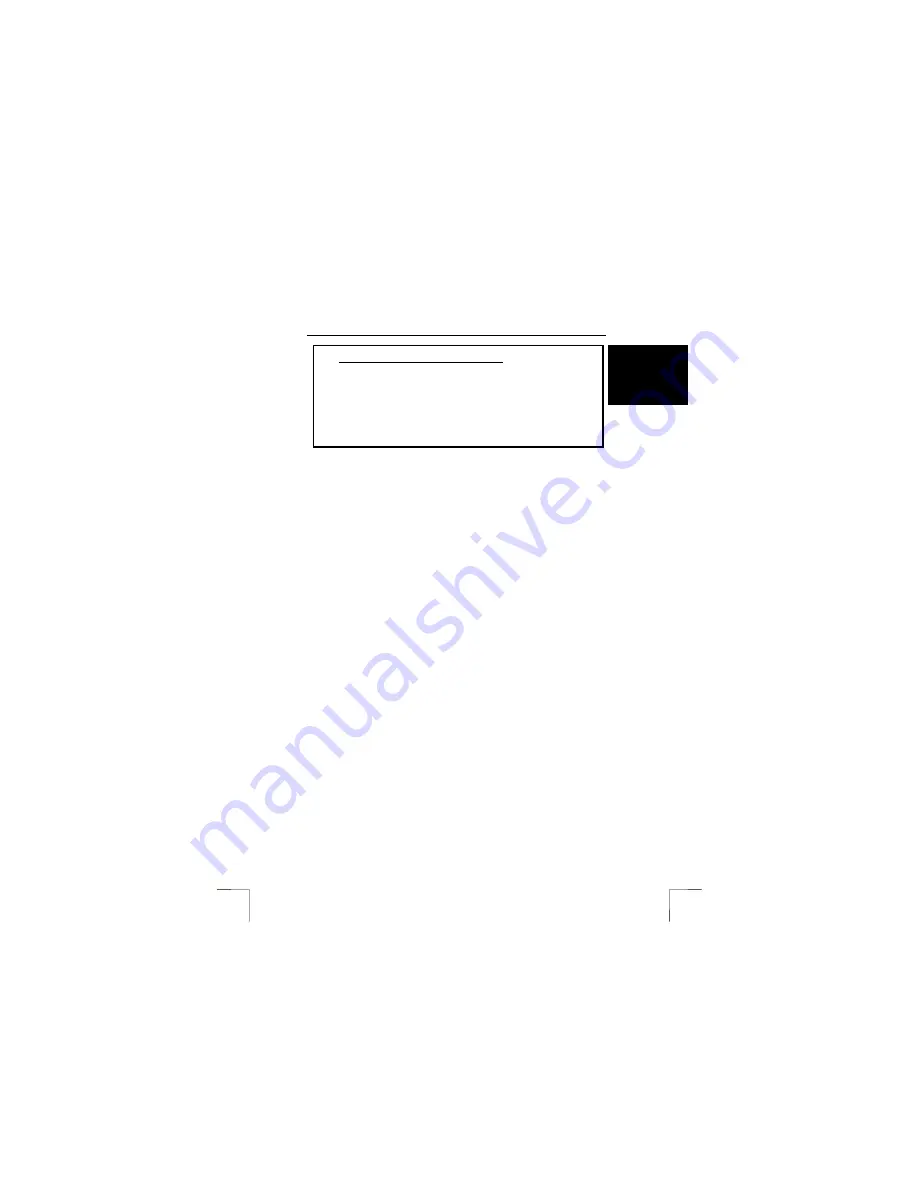
TRUST 632AV LCD POWER VIDEO
1
U K
Instructions when using for the first time
Chapter
1.
Preparing the camera for use
(4.1 to 4.5)
2.
Photograph, video and sound recordings
(4.6)
3.
Playing recordings on the camera
(4.7)
4.
Installing the driver
(5.2)
5.
Installing the applications
(6)
6.
Connecting the camera
(5.3)
7.
Playing recordings and transferring them to a PC
(7.1)
8.
Editing recordings on a PC
(7.2 to 7.5)
1 Introduction
This instruction manual is for users of the TRUST 632AV LCD POWER VIDEO. This
camera can take photographs with a maximum resolution of 1600 x 1200 (2M pixels)
and record videos in a quality almost equivalent to VHS quality. The camera has an
8 Mbyte internal memory, a webcam function, digital video recording, an automatic
exposure function and a lens with a macro setting for taking close-up pictures. The
camera’s memory can be increased up to a maximum of 512 Mbyte using a CF
memory card. Some models may include a CF card. See the side of the packaging
for more information.
2 Safety
2.1 General
information
Carefully read the following instructions before use.
-
The TRUST 632AV LCD POWER VIDEO does not require any special
maintenance. Use a slightly damp, soft cloth to clean the camera.
-
Do not use aggressive substances, such as white spirit, to clean the device.
These may harm the material.
-
Do not submerge the device in liquid. This may be dangerous and will damage
the device. Do not use this device near water.
-
Do not repair this device yourself.
-
Do not look through the viewfinder if it is aimed directly at the sun, because this
may damage your eyes.
-
Do not point the camera directly at the sun for a long period of time, because this
can damage the sensor.
2.2 Batteries
1.
The batteries supplied with the camera are not rechargeable. Do not try to
recharge them, The batteries may explode.
2.
Never throw the batteries onto an open fire. The batteries may explode.
3.
Never drill holes into the batteries.
4.
Keep the batteries out of the reach of small children.
5.
Only use AA alkaline or rechargeable AA NiMH batteries with this camera.
6.
When the batteries are empty, ask your local authority where you can
dispose of them.
Note:
Do not use old and new batteries at the same time, because the old
batteries may leak and cause damage.
Note:
The batteries should be removed if the camera is not going to be used
for some time. This will save the battery capacity.
Note:
Recordings saved in the
internal
8 MB memory will be deleted when
the batteries are replaced or become empty. Use a CF card or transfer
!
















