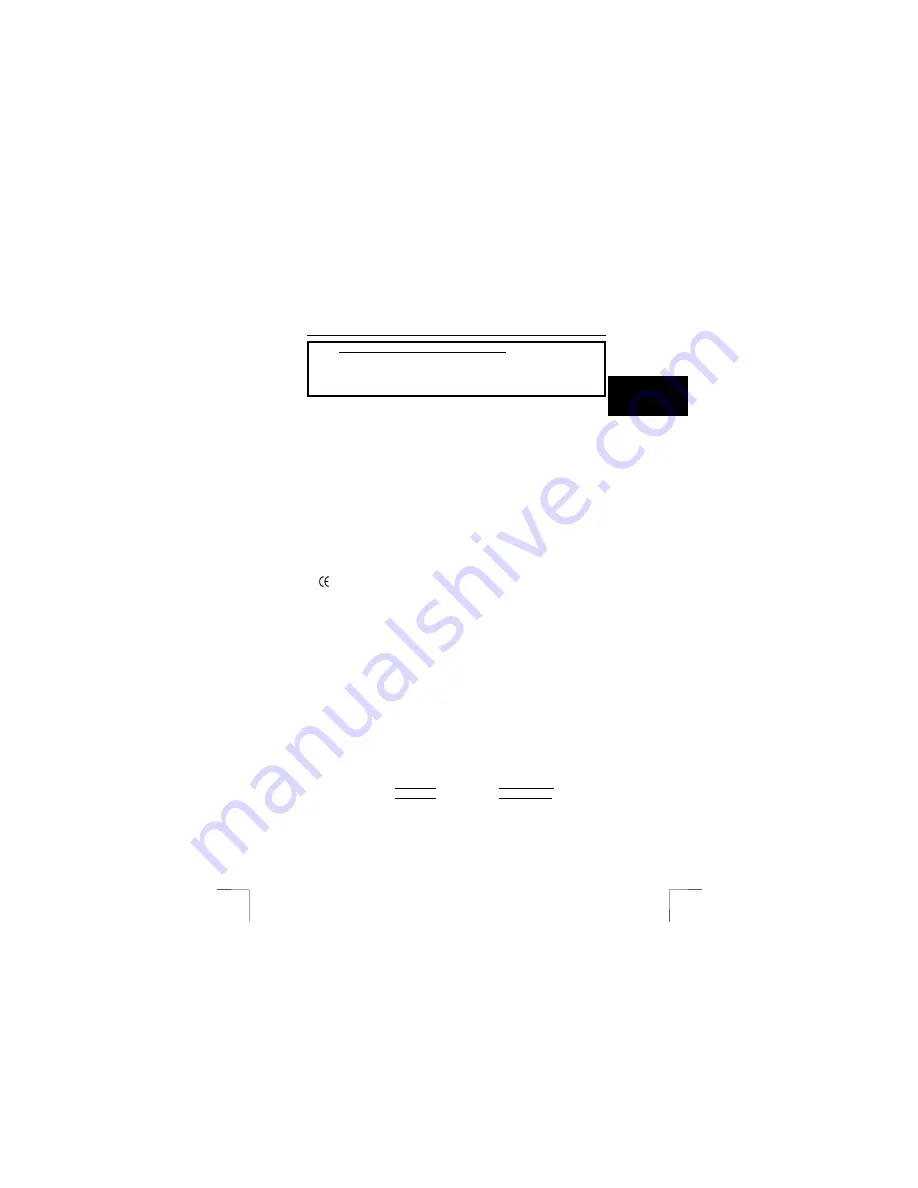
TRUST 235A AND 245B SPEEDLINK ADSL WEB MODEM
1
U K
Instructions when using for the first time
Chapter
1.
Required for functionality
(4)
2.
Uninstalling old drivers and devices
(6)
3.
Installation in Windows
(7)
4.
Checking after the installation
(8)
1 Introduction
This instruction manual is for users of the TRUST 235A SPEEDLINK ADSL WEB
MODEM and the TRUST 245B SPEEDLINK ADSL WEB MODEM. The 235A is
intended for ADSL Internet access via an analogue telephone line.
The 245B is
intended for ADSL Internet access via an ISDN line.
2 Safety
Carefully read the following instructions before use.
-
The modem does not require any special maintenance. Use a slightly damp, soft
cloth to clean the modem.
-
Do not use aggressive substances, such as white spirit, to clean the device.
These may harm the material.
-
Do not submerge the device in liquid. This will damage the device. Do not use the
device near water.
-
Make sure nothing is placed on the cable. Do not use this device where the cable
can become worn or damaged as a result of people walking over it.
-
Do not repair this device yourself.
3 Approval
-
This device meets the essential requirements and other relevant conditions of the
applicable European directives. The Declaration of Conformity is available at
www.trust.com/13141-02/ce and www.trust.com/13365-02/ce.
4
Required for functionality
You need the following in order to connect to the Internet (if necessary, contact your
Internet Service Provider).
•
An activated PSTN/POTS ADSL line (Annex A - ADSL via an analogue
telephone line) for the 235A (item no. 13141-02).
•
An activated ISDN ADSL line (Annex B via ISDN line) for the 245B (item
no. 13365-02).
•
An activated ADSL account.
•
A user name and a password if you use a PPPoA or PPPoE connection.
•
VPI / VCI values.
•
Network (Internet) protocol.
•
Encapsulation.
•
ADSL splitter/filter (for simultaneous Internet access and telephone use).
Note:
Your ADSL modem will not work if you do not have all the items and
information stated above. It is pointless to install the modem without
having these.
Note:
The Trust 235A ADSL only works on an Annex A ADSL line.
Note:
The Trust 245B ADSL only works on an Annex B ADSL line.
!


































