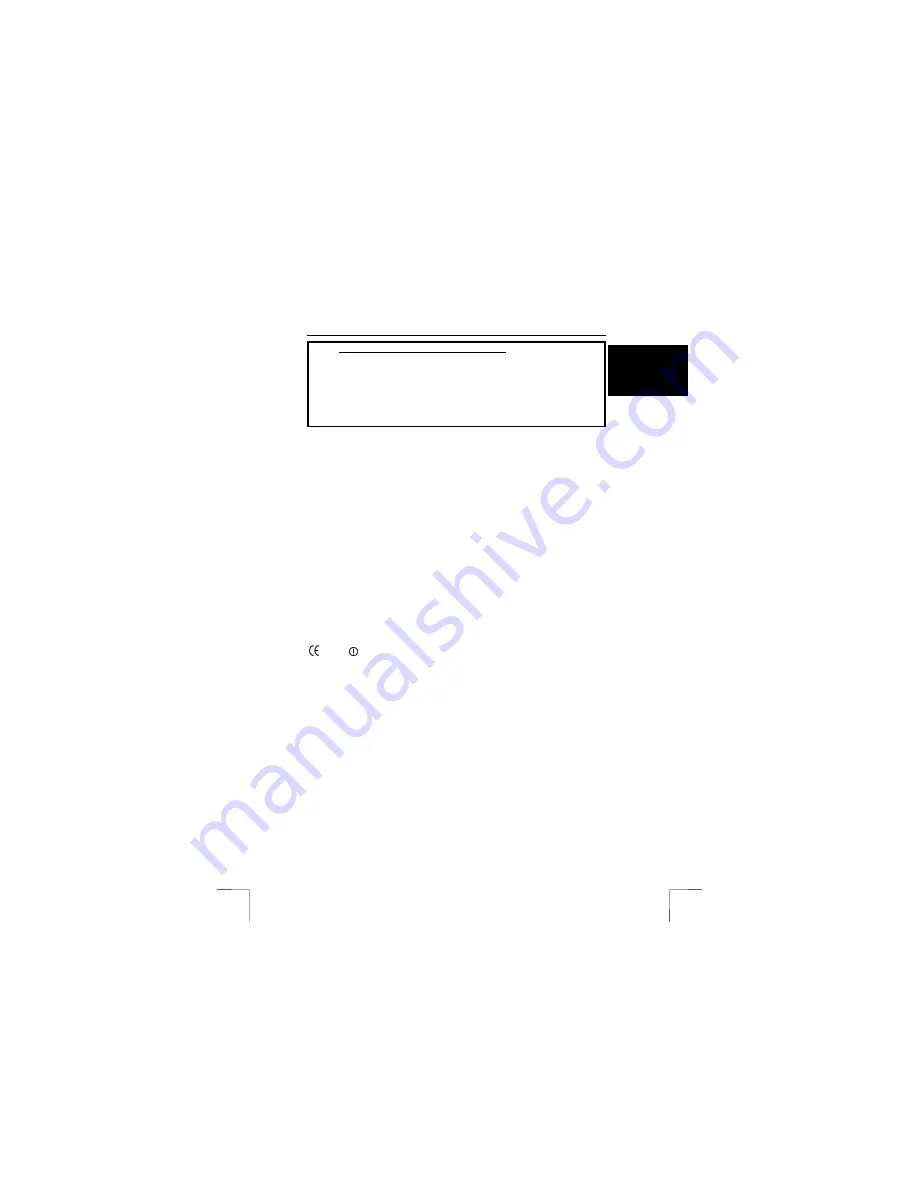
TRUST SPEEDSHARE HOME WIRELESS WEB STATION
1
U K
Instructions when using for the first time
Chapter
1. Connecting
(5)
2.
Configuring the network
(6.1)
3.
Opening the router configuration menu
(6.2)
4.
Sharing the Internet via the router
(6.3)
5.
Checking the configuration
(7)
6.
Connecting to the Internet
(8)
7.
Wireless connection security
(9)
1 Introduction
This instruction manual is for users of the TRUST SPEEDSHARE HOME
WIRELESS WEB STATION. This wireless router can be used to easily share your
Internet connection via a wireless connection.
2 Safety
Carefully read the following instructions before use.
-
The TRUST SPEEDSHARE HOME WIRELESS WEB STATION does not require
any special maintenance. Use a slightly damp, soft cloth to clean the casing.
-
Do not use aggressive substances, such as white spirit, to clean the device.
These may harm the material.
-
Do not submerge the device in liquid. This may be dangerous and will damage
the device. Do not use this device near water.
-
Make sure nothing is placed on the cable. Do not use this device where the cable
can become worn or damaged as a result of people walking over it.
-
Do not repair this device yourself. If you open this device, you may touch live
components. This device must only be repaired by qualified personnel.
-
Under the following circumstances, have the device repaired by qualified
personnel:
* The cable or plug is damaged or worn.
* The device has come into contact with rain, water or another liquid.
3 Approval
0560
-
This device meets the essential requirements and other relevant conditions of the
applicable European directives. The Declaration of Conformity (DoC) is available
at www.trust.com/13597/ce.
This wireless device works at a frequency of 2400 ~ 2497 MHz in the ISM band. It
meets the essential requirements and other relevant conditions of R&TTE
Directive 1999/5/EC and can be used in the following EU countries:
United Kingdom, German, Belgium, France, Spain, Portugal, Italy, Switzerland,
Austria, Denmark, Norway, Sweden, Finland, the Netherlands, Iceland, Ireland,
Greece and Luxembourg.
-
The following limitations are applicable for certain countries.
•
France: only channels 10 to 13 may be used.
-
There may be limitations for the use of this device outside of the EU. If this device
is used outside of the EU, check whether this device meets local regulations.
Frequency: 2400 ~ 2497 MHz, Power: Maximum 100 mW = +20 dBm.
!!!!
































