Reviews:
No comments
Related manuals for SWIFT

3S Class
Brand: Airgineers Pages: 6

V-Tail Hunter 400
Brand: DiaLFonZo-Copter Pages: 8

HS190
Brand: Holy Stone Pages: 30

X140HV
Brand: Eachine Pages: 8

Scorpion 5"
Brand: GoFly Pages: 10

BEBOP 2 POWER
Brand: Parrot Pages: 32

BEBOP 2.0
Brand: Parrot Pages: 85

ODY-2016BF1
Brand: Odyssey Pages: 12
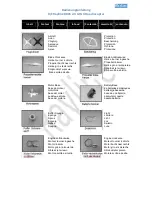
r806
Brand: Rayline Pages: 28

R804
Brand: Rayline Pages: 29

r802-1
Brand: Rayline Pages: 35

My First Drone
Brand: Little Tikes Pages: 2

LTXtreme Shooter Drone
Brand: Little Tikes Pages: 6

















