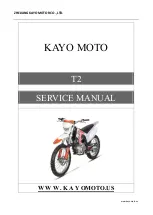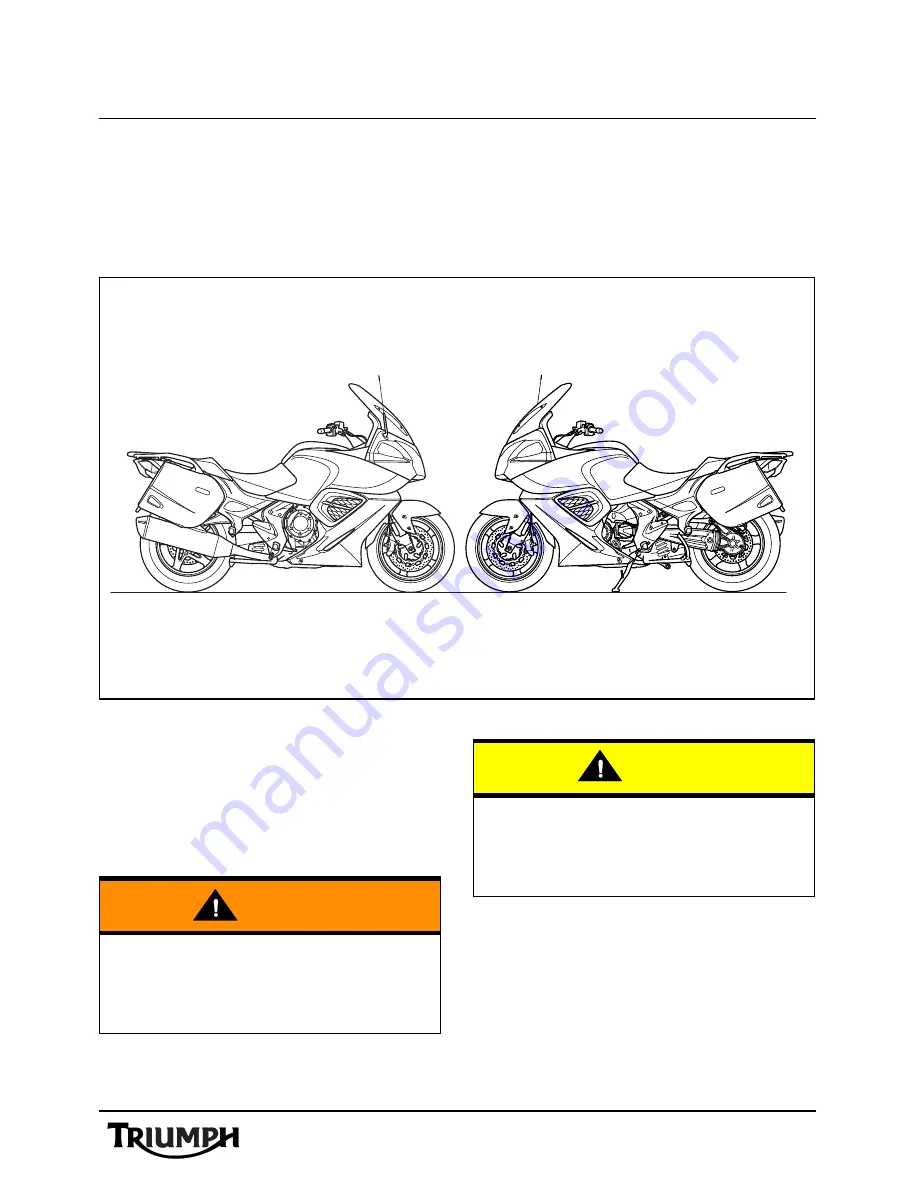
1
Foreword
FOREWORD
This handbook contains information on the Triumph Trophy SE Audio System. Always store this
Audio System Handbook with the motorcycle and refer to it for information whenever
necessary.
Warnings, Cautions and
Notes
Throughout this Audio System Handbook
particularly important information is
presented in the following form:
Note:
•
This note symbol indicates points
of particular interest for more
efficient and convenient operation.
Warning
This warning symbol identifies special
instructions or procedures, which if not
correctly followed could result in personal
injury, or loss of life.
Caution
This caution symbol identifies special
instructions or procedures, which, if not
strictly observed, could result in damage to,
or destruction of, equipment.