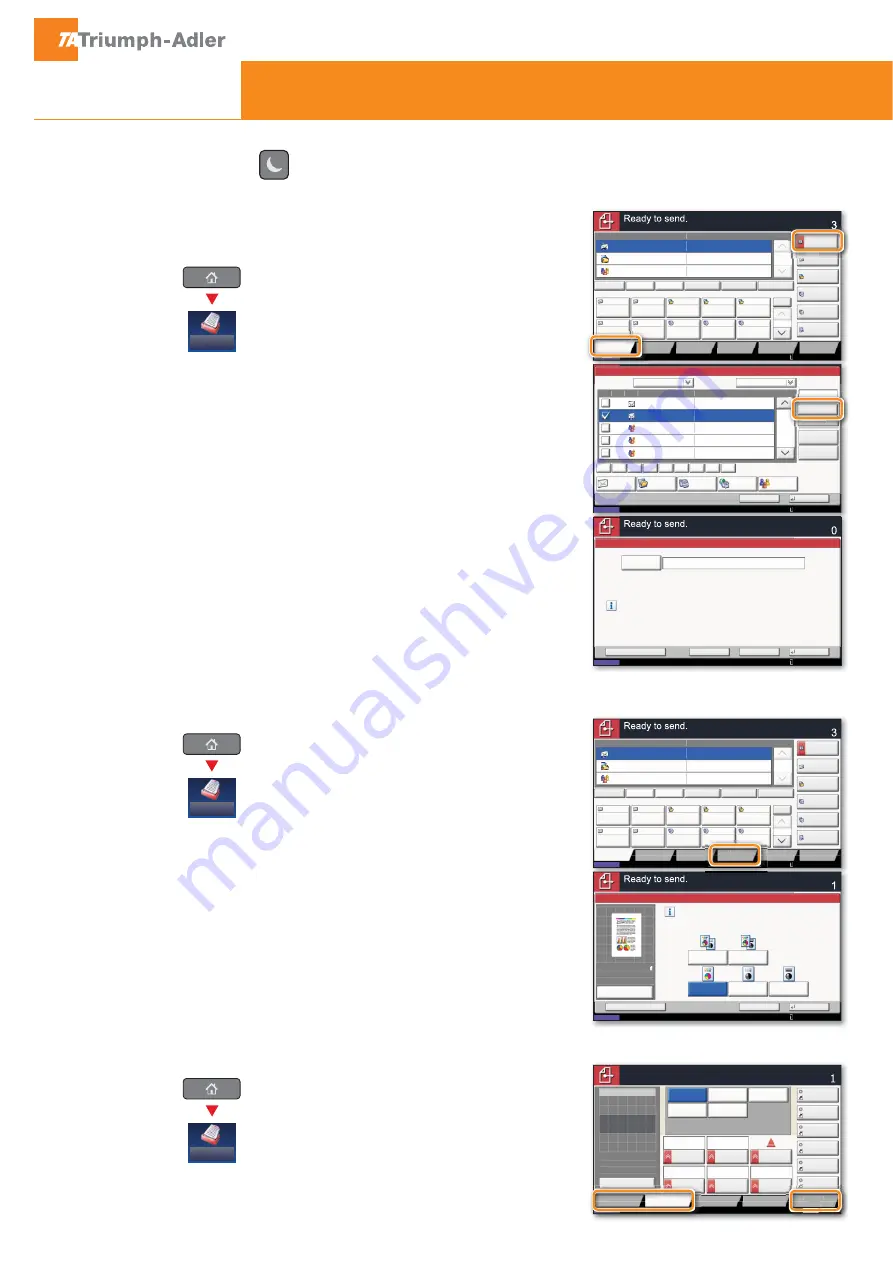
Quick Guide
5057i/6057i
E-Mail operation
Sending
❶
Place the originals on the platen or in the
optional document processor.
❷
Press
SEND
on the Home screen.
❸
Enter the destination address.
From the address book:
Press
ADDRESS BOOK
. Press the checkbox to
select the desired destination from the list.
Press
SEARCH (NAME)
with
OK
.
You may choose multiple destinations.
Enter an e-mail address:
Press
E-MAIL ADDR. ENTRY
and
E-MAIL ADDRESS
. Enter
the E-Mail address on the touch screen. After
that press
OK
.
If you want to send the e-mail to several
destinations, go back to step 3.
❹
To send the e-mail press
START
.
Scan
settings
❶
Press
SEND
on the Home screen.
❷
Press
COLOR/IMAGE QUALITY
.
❸
Press
COLOR SELECTION
.
❹
Choose the Color to be used.
❺
OK
.
Further
settings
❶
Press
SEND
on the Home screen.
❷
Press
QUICK SETUP
.
Choose an item to be changed. After
OK
.
ADVANCED SETUP
.
Press
FILE NAME ENTRY
and change the
OK
.
❸
Press
DESTINATION
to return.
!
"#"$$
%%%
&&&
'''
(((
$$$)
$$$*
$$$+
$$$"
$$$,
$$$-
$$$.
$$$/
$$$0
$$"$
"#"
1
1!
2
3452
"0,"-/"//",$
%6"
%6"
#
7
8&
8#
9 6
#
'9
:
6
"$#"$#,$"/"$;"$
8<
%6
=!>
=!>
!
36
!
$$$"
$$$,
$$$+
$$$)
$$$*
3452
:?@A
%6"
%6,
%6*
!
7 #
"#,
1
1
(<B
C!8
97
345
21DE
%&'
$ 0
"$#"$#,$"/"$;"$
?
F GH
8<
!@
"$#"$#,$"/"$;"$
%%%
9
=!>
=!>
=
=
! >
! >
08/08/20 10:10
Destination
Status
Destination
Quick Setup
Original/Sending
Data Format
Color/
Image Quality
Advanced
Setup
Shortcut 1
Shortcut 2
Shortcut 3
Shortcut 4
Shortcut 5
Shortcut 6
Ready to send.
Sending Image
Place original.
Preview
Original
Zoom
Send
:
:
:
100%
---
---
File Format
2-sided/Book
Original
Density
FAX TX
Resolution
Zoom
600x600dpi
Scan
Resolution
100%
1-sided
Auto
600x600dpi
400x400dpi
Ultra Fine
200x400dpi
Super Fine
200x200dpi
Fine
200x100dpi
Normal
Status
Status
O
Status
Status
Destination
Quick Setup
/
/
/
/
08/08/20
08/08/20
10:10
0
0
0
10:10
0
10
0
Advanced
Setup
!
"#"$$
%%%
&&&
'''
(((
$$$)
$$$*
$$$+
$$$"
$$$,
$$$-
$$$.
$$$/
$$$0
$$"$
"#"
1
1!
2
3452
"0,"-/"//",$
%6"
%6"
#
7
8&
8#
9 6
#
'9
:
6
"$#"$#,$"/"$;"$
I2
%
4FG 6
I? I?
8<
=#I2>
=#%>
"$#"$#,$"/"$;"$
"$$J
)
)
: ?
8
E
;
;
;
#
'9
Send
Send
Send
If the machine is in sleep mode press
this button to recover from sleep mode.






















