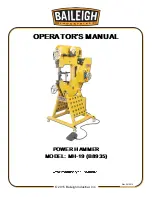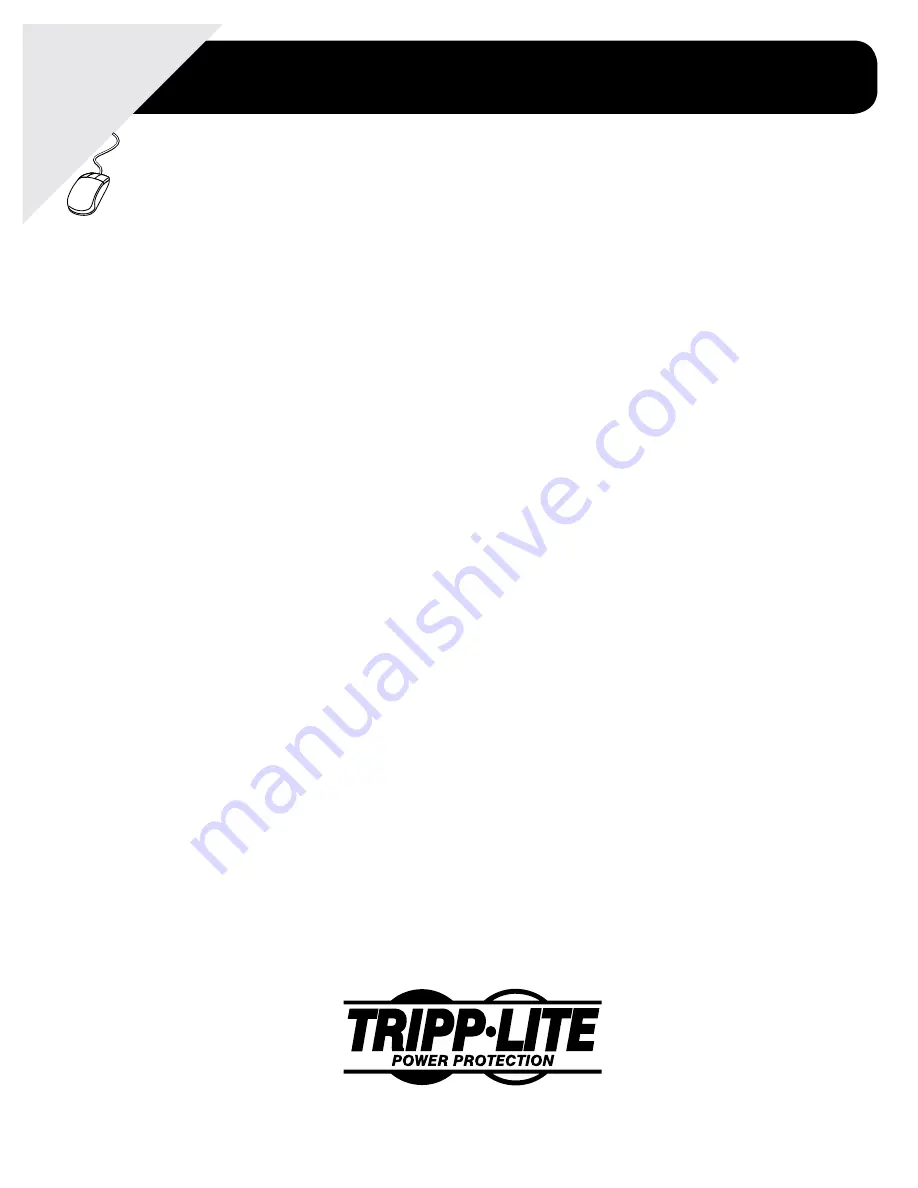
1
Owner’s Manual
1111 W. 35th Street, Chicago, IL 60609 USA
www.tripplite.com/support
Copyright © 2011 Tripp Lite. All rights reserved. SmartOnline is a trademark of Tripp Lite.
SmartOnline™
Single-Phase 5kVA–6kVA
Intelligent True On-Line UPS Systems (Rackmount/Tower)
• Includes UPS system with internal battery system (5&6kVA), detachable PDU and detachable
parallel PDU modules (6kVA) • Rackmount and tower adaptable
Not suitable for mobile applications.
Important Safety Warnings
2
Mounting
3
Connection
9
Features
4
Internal Battery Replacement
27
Storage and Service
28
Warranty and Warranty Registration
28
Optional Connection
12
Manual Bypass Operation
13
Operation
14
Warranty
R
egistration:
register online toda
y f
or a
chance to win a FREE
Tr
ipp Lite
product—www
.tr
ipplite
.com/w
arr
anty