Reviews:
No comments
Related manuals for M5250

AirCard 330U
Brand: Sierra Wireless Pages: 24

ADL Vantage
Brand: Pacific Crest Pages: 20

DSP 9612
Brand: DSP Pages: 41

DCM-7
Brand: Tandy Pages: 72

EC420
Brand: TURBOCOMM Pages: 6
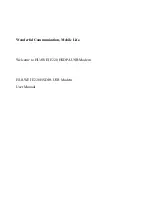
E220
Brand: Huawei Pages: 59

E272
Brand: Huawei Pages: 10

e3276
Brand: Huawei Pages: 16

E173S-1
Brand: Huawei Pages: 2

E173Z-6
Brand: Huawei Pages: 3

E3272
Brand: Huawei Pages: 20
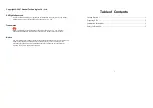
E226
Brand: Huawei Pages: 5

E5332
Brand: Huawei Pages: 21

E587
Brand: Huawei Pages: 22

E585
Brand: Huawei Pages: 22

E3272S-153
Brand: Huawei Pages: 3

E5830
Brand: Huawei Pages: 32

E5577
Brand: Huawei Pages: 52

















