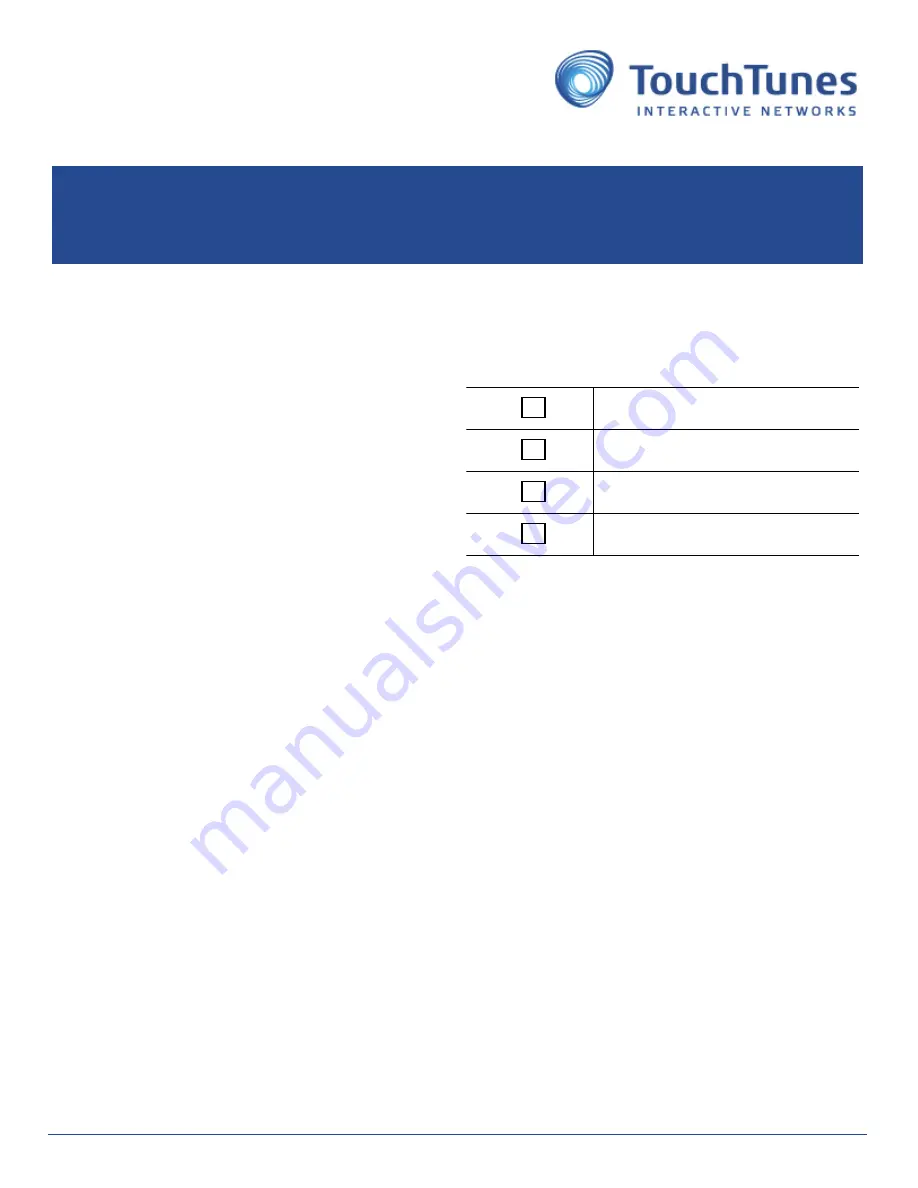
Purpose
This document shows how to assemble and install the Virtuo Test Fixture
(600201-001, -002 or -003)
Topics
•
•
•
Installing the Monitor Bracket
•
Assembling the Rest of the Virtuo Test Station
•
•
•
•
Contacting TouchTunes Technical Support
Required Tools and Equipment
• Hex ratchet, with M4 socket.
• Mounting screws or bolts (for mounting the fixture to a wall or other mounting structure)
• Appropriate tool to fasten the mounting screws or bolts.
• Power bar with power switch.
Audience
•
TouchTunes Virtuo Operators
•
TouchTunes field service and customer support
Estimated Time
30 minutes
Required Personnel
1 Technician
This document includes the following task types:
Software
Electrical
Mechanical
Packaging
Virtuo Test Fixture
Installation Guide
January 2016
900855-001
Rev 01







