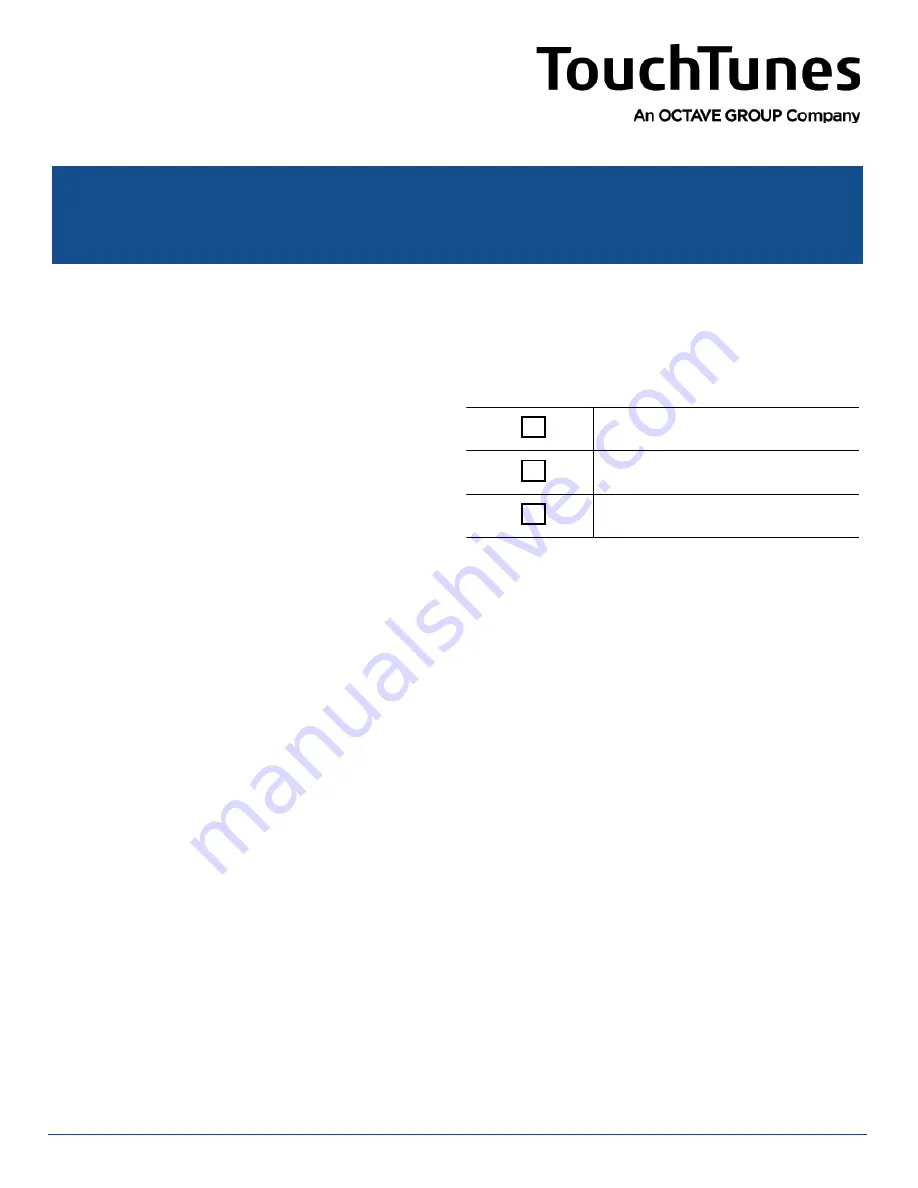
Purpose
This document explains how to install the QSC KS112 Subwoofer kit (P/N 600311-001).
Topics
•
•
•
•
•
System Power Sequencing Recommendations
•
Installing the QSC KS112 Subwoofer
•
Contacting TouchTunes Technical Support
Required Equipment
•
Cat 5 network cable
Audience
•
TouchTunes jukebox operators and technicians
•
TouchTunes Field Service and Customer Support
Estimated Time
15 minutes
Required Personnel
1 technician
Tasks
This document includes tasks of the following type:
Software
Electrical
Hardware
QSC KS112 Subwoofer Installation Guide
May 2020
901134-001
Rev 00

























