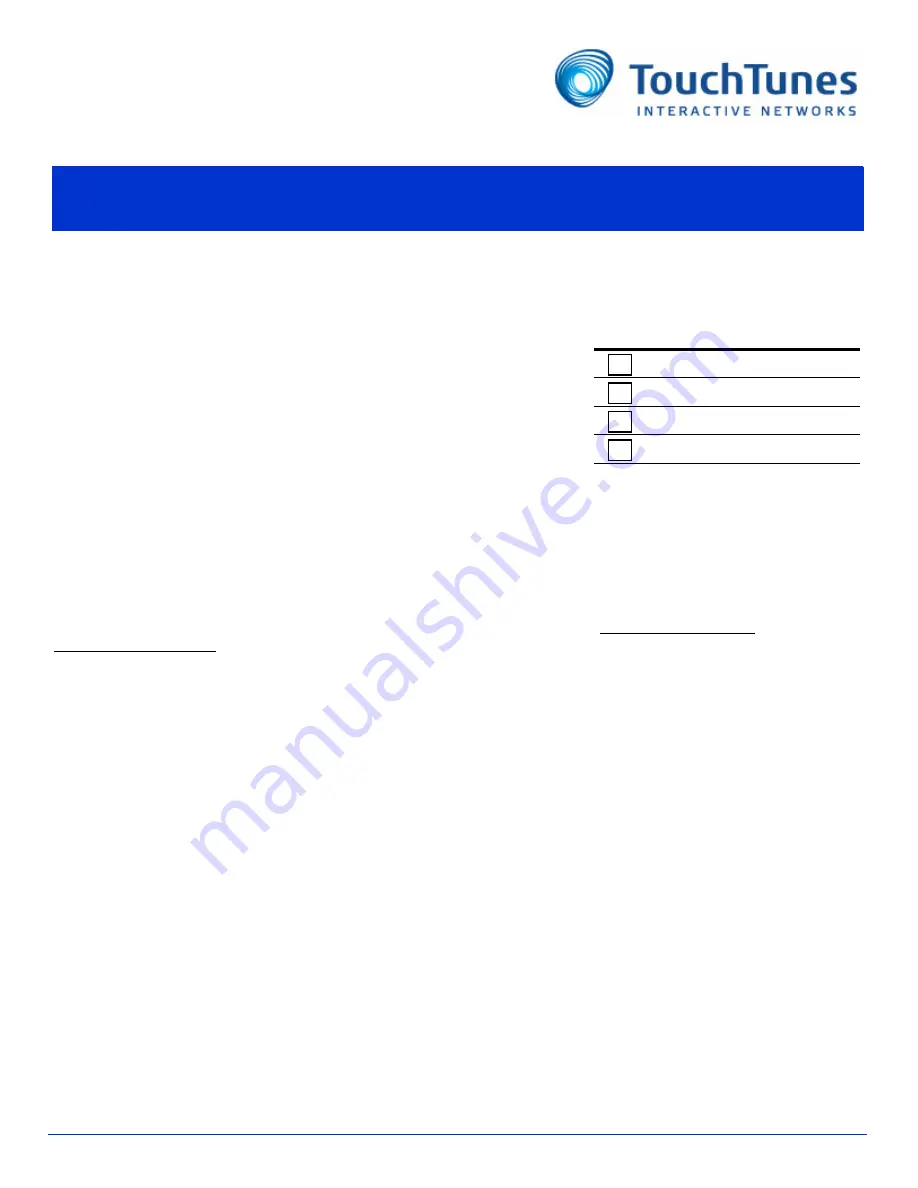
Overview
This document explains how to install and align a PhotoBooth Camera Bracket.
NOTE:
In order to optimize the camera’s light balance for the PhotoBooth service, Virtuo must be running
OpenStage 1.1.0 or later. If your Virtuo is not running this version or later, contact TouchTunes Technical Support at
847-353-1954.
Topics
•
•
•
Installing the PhotoBooth Camera Bracket
•
Aligning the PhotoBooth Camera
•
Upgrading the PhotoBooth Camera Firmware
•
Setting the PhotoBooth Camera’s White Balance
•
Contacting TouchTunes Technical Support
Required tools and equipment
•
Measuring tape with a level
•
Phillips head screwdriver, including bit size No. 1
•
Medium strength thread locker, such as Loctite™
•
Anti-static wrist band
•
Nut driver or socket and ratchet set, including a 7mm socket
•
Several sheets of white or light gray paper
This document is for these
components or categories
Software
Hardware
Mechanical
Packaging
PhotoBooth Camera Bracket Installation
April 2012
900631-001
Rev 00
Purpose
How to install and align a PhotoBooth Camera Bracket
Expected time
45 minutes
Audience
•
TouchTunes Virtuo Operators and technicians
•
TouchTunes field service and customer support


















