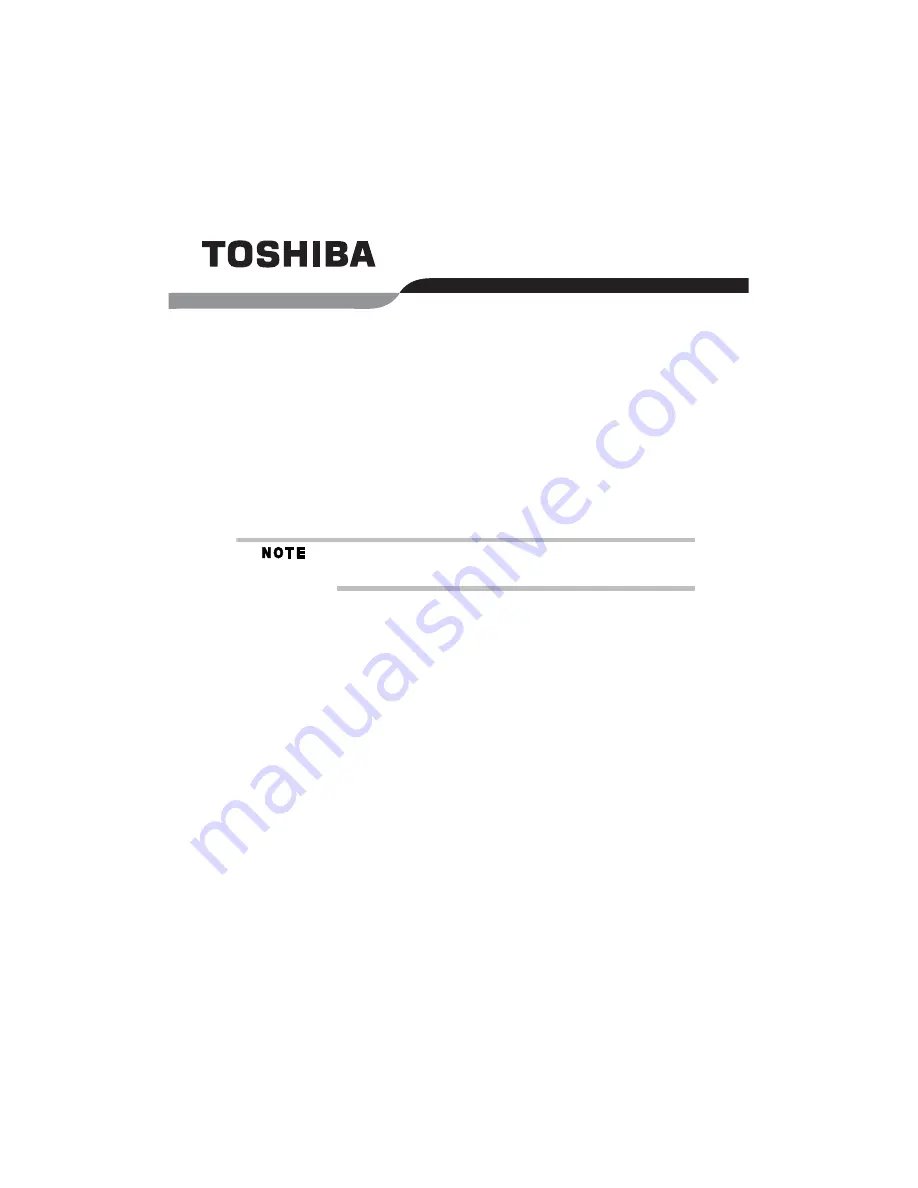
RG 5.375 x 8.375 ver 2.3.3
Tecra
®
A3 Series
Resource Guide
Keep this guide in a convenient place to access important
information about your computer.
If you need assistance, use one of the following:
❖
Toshiba’s Support Website
pcsupport.toshiba.com
❖
Toshiba Global Support Centre
Calling within the United States (800) 457-7777
Calling from outside the United States (949) 859-4273
Please fill in for your reference and future use:
Model name______________________________________
Part number______________________________________
Serial number ____________________________________


































