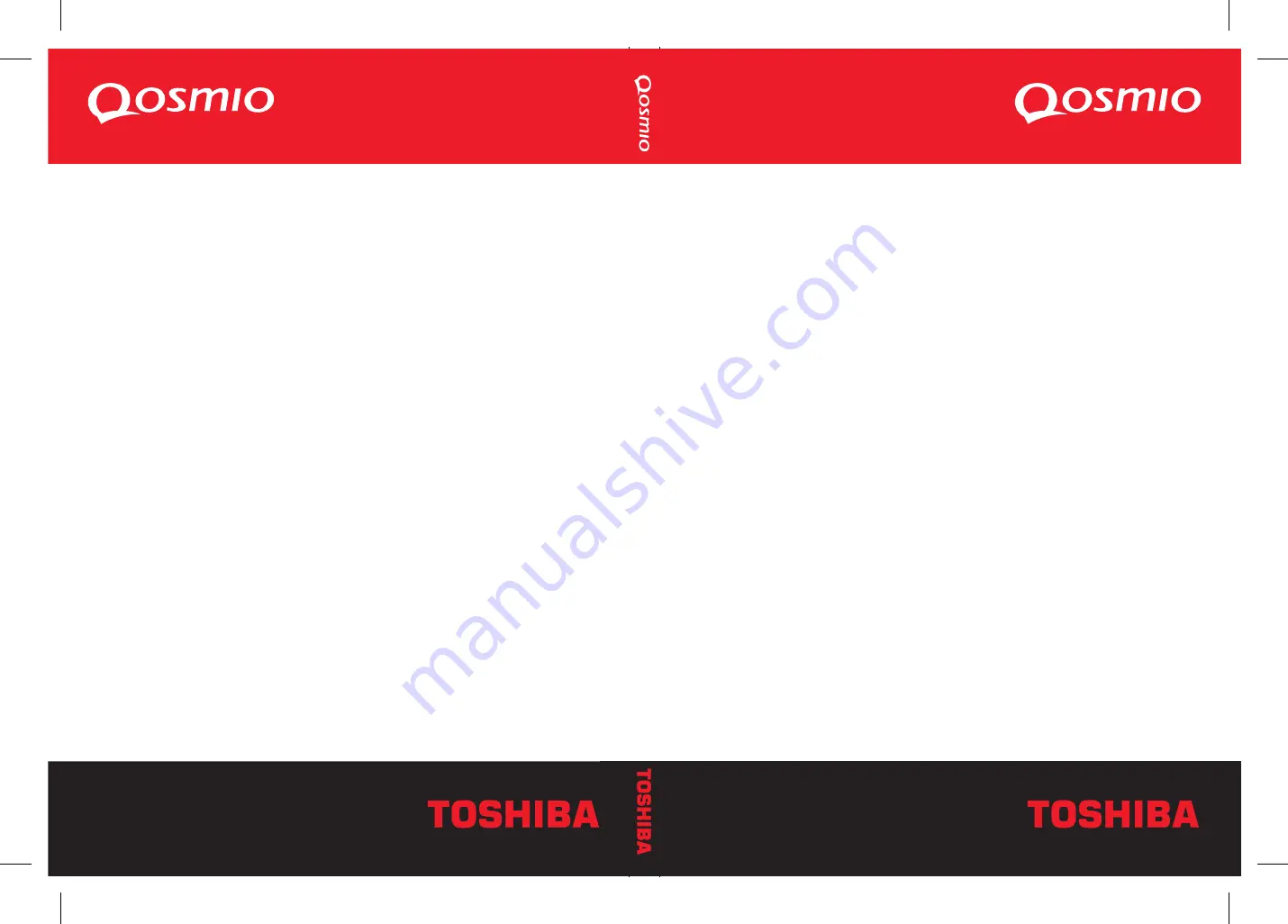
Choose freedom.
Choose freedom.
computers.toshiba-europe.com
Choose freedom.
Choose freedom.
computers.toshiba-europe.com
QOSMIO F10 QOSMIO F10 QOSMIO F10 QOSMIO F10 QOSMIO F10
QOSMIO F10
QOSMIO F10
F
1
0
Qosmio F10
*PMR300042EN0*
PMR300042EN0
U
s
e
r’s
M
a
n
u
a
l
User’s Manual
䍯癥爠兯獭楯⁇⁐䵒㌰〰㐲䕎
䵩瑴睯捨Ⱐ㈹⸠卥灴敭扥爠㈰〴‱ㄺ㔷㨳


































