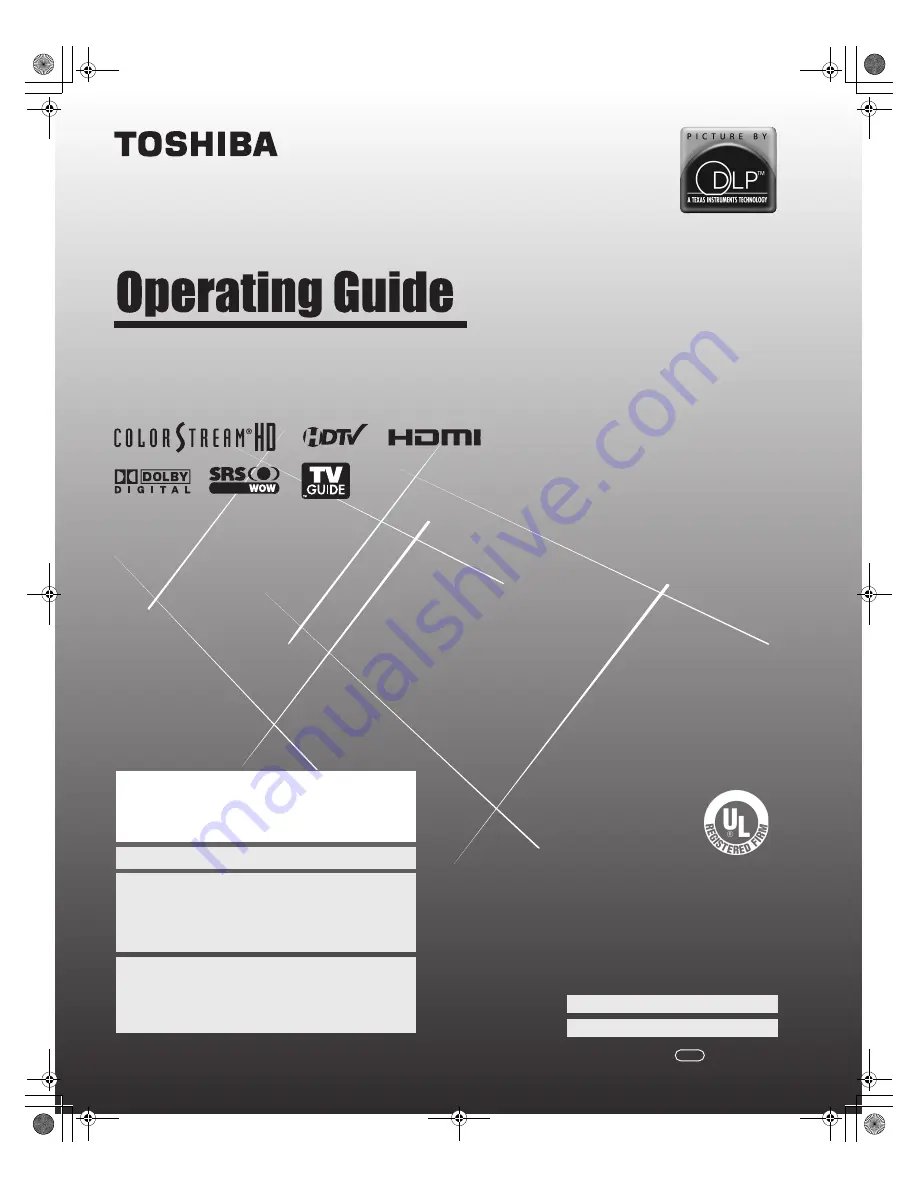
HM116 (E/F) Web 213:276
HIGH
-DEFINITION TELEVISION
62HM116
IS
O
1400
1 FILE No.
A9
64
5
TO
S
H
IB
A
AM
ER
ICA
CONSUMER PR
OD
UC
TS
,
L.
L.
C.
YC/N
VX1A00012500
R1/TNP/PDFO
Integrated High Definition
DLP
™
Projection Television
© 2006 TOSHIBA CORPORATION
All Rights Reserved
Owner’s Record
The model number and serial number are on the back of
your TV. Record these numbers in the spaces below.
Refer to these numbers whenever you communicate
with your Toshiba dealer about this TV.
Model number:
Serial number:
For an overview of steps for setting up your new TV, see page 7.
Note: If the TV is powered off and then quickly on again when the
lamp unit is hot, it may take several minutes for the picture to appear
on-screen. This is a property of DLP
TM
TV lamp technology and is NOT
a sign of malfunction. For details, see "IMPORTANT NOTICE ABOUT
HOT LAMP RESTART" on page 2.
Note: To display a High Definition picture, the TV must be receiving a
High Definition signal (such as an over-the-air High Definition TV
broadcast, a High Definition digital cable program, or a High Definition
digital satellite program). For details, please contact your TV antenna
installer, cable provider, or satellite provider.
IMPORTANT NOTE
Before connecting, operating, or adjusting this product, carefully
read the Important Safety, Installation, Care, and Service
information in the separate
Installation Guide
.
HM116_EN.book Page 1 Monday, June 19, 2006 7:30 PM


































