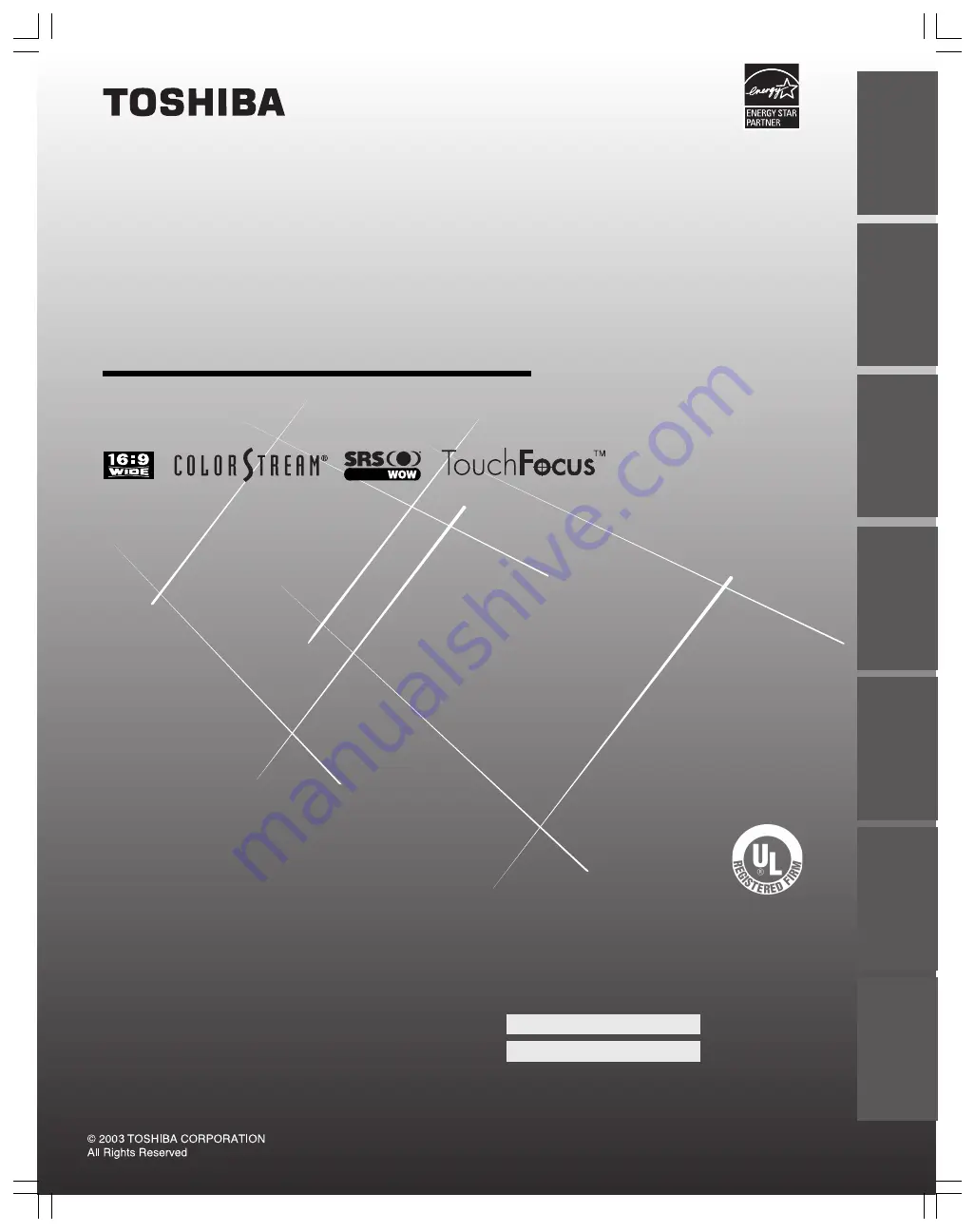
46H83
51H83
57H83
65H83
23565901A
Projection Television
O
WNER'S
M
ANUAL
Owner's Record
The model number and serial number are on the back
of your TV. Record these numbers in the spaces below.
Refer to these numbers whenever you communicate
with your Toshiba dealer about this TV.
Model:
Serial No.:
Intr
oduction
Connecting
y
our T
V
Using the
Remote Contr
ol
Setting up
y
our T
V
Using the T
V’s
F
eatur
es
Appendix
Index
IS
O
1400
1 FILE No.
A9
64
5
TO
S
H
IB
A
AM
ER
ICA
CONSUMER PR
OD
UC
TS
,
L.
L.
C.


































