Reviews:
No comments
Related manuals for 46TL963B

HTX25S31, HTX29S31S, HTX34S31
Brand: Haier Pages: 9

TV 200
Brand: Olymp Pages: 6

32LED9202FCS
Brand: Salora Pages: 114

H-PDP4201
Brand: Hyundai Pages: 53

Viera TX-L32G20BA
Brand: Panasonic Pages: 108

27FX49B
Brand: Hitachi Pages: 36

27GX01B
Brand: Hitachi Pages: 28

27CX0B
Brand: Hitachi Pages: 38

27CX29B
Brand: Hitachi Pages: 24

31DX22B
Brand: Hitachi Pages: 47

31DX11B
Brand: Hitachi Pages: 53

31CX5B
Brand: Hitachi Pages: 60

20CX20B
Brand: Hitachi Pages: 31
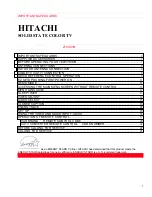
27CX01B
Brand: Hitachi Pages: 44

31CX4B, 31UX5B
Brand: Hitachi Pages: 70

27AX0B
Brand: Hitachi Pages: 47

27CX3B
Brand: Hitachi Pages: 60

27MMV40B
Brand: Hitachi Pages: 72

















