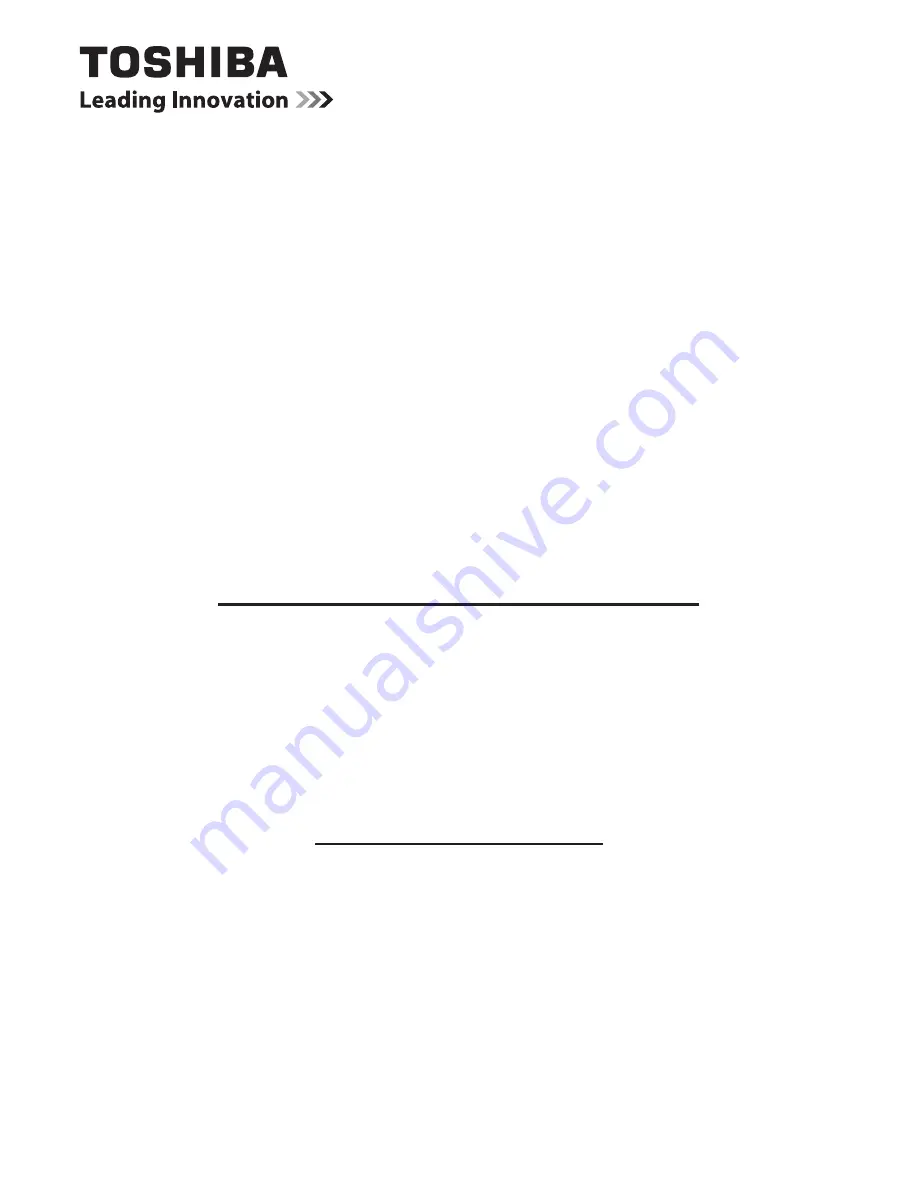
QUICK START GUIDE
32L344*DG / 32W344*DG
LED Backlight LCD Satellite TV
This document is to provide you with an overview of your Toshiba TV.
It is expected that during the life of your TV firmware updates will
be made available to ensure that your TV maintains optimum
performance. You can download the latest version of firmware from
www.toshiba-om.net/firmware.php
Some features listed in this document are limited due to local
legislation and may not be available in all countries.
If you wish to view the advanced manual for this Toshiba TV, you can
do so by visiting
www.toshiba-om.net
“Register your TV online at: www.toshiba-europe.com/registration”
Toshiba estimates that the initiative of making the advanced functions available online
will save over 100,000 trees per year (6.5 Million kg Co2).
If you wish to view the advanced functions but do not have access to a computer or
the internet then please contact your local Helpline number whose Contact details are
shown at the back of this book.


































