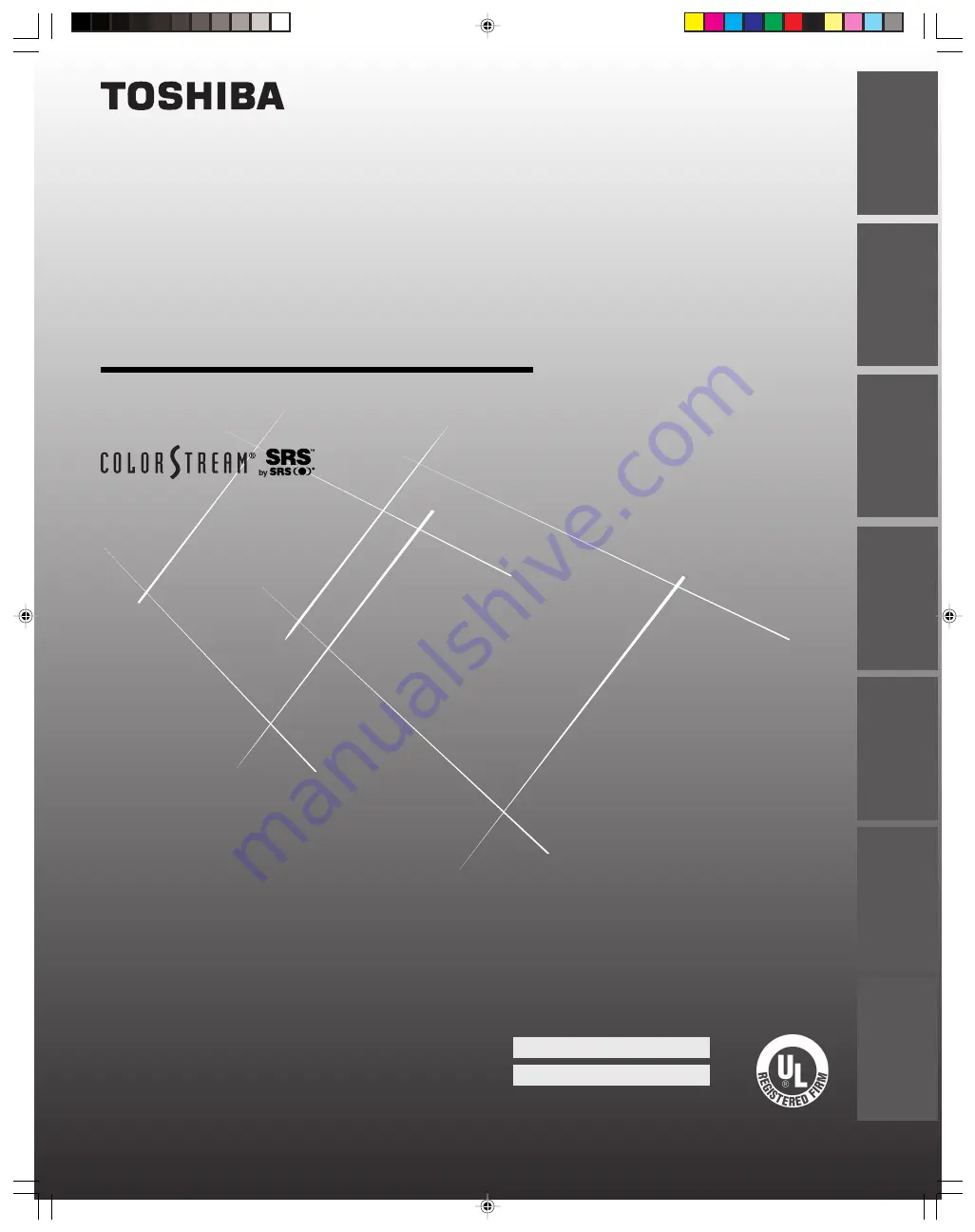
(
E
) 32HF72 36HF72
© 2002 TOSHIBA CORPORATION
All Rights Reserved
32HF72
36HF72
O
WNER'S
M
ANUAL
23565661
Color Television
Owner's Record
The model number and serial number are on the back
of your TV. Record these numbers in the spaces below.
Refer to these numbers whenever you communicate
with your Toshiba dealer about this TV.
Model:
Serial No.:
Intr
oduction
Connecting
y
our T
V
Using the
Remote Contr
ol
Setting up
y
our T
V
Using the T
V’s
F
eatur
es
Appendix
Index
IS
O
1400
1 FILE No.
A9
64
5
TO
S
H
IB
A
AM
ER
ICA
CONSUMER
PR
OD
U
CT
S
,
IN
C.


































