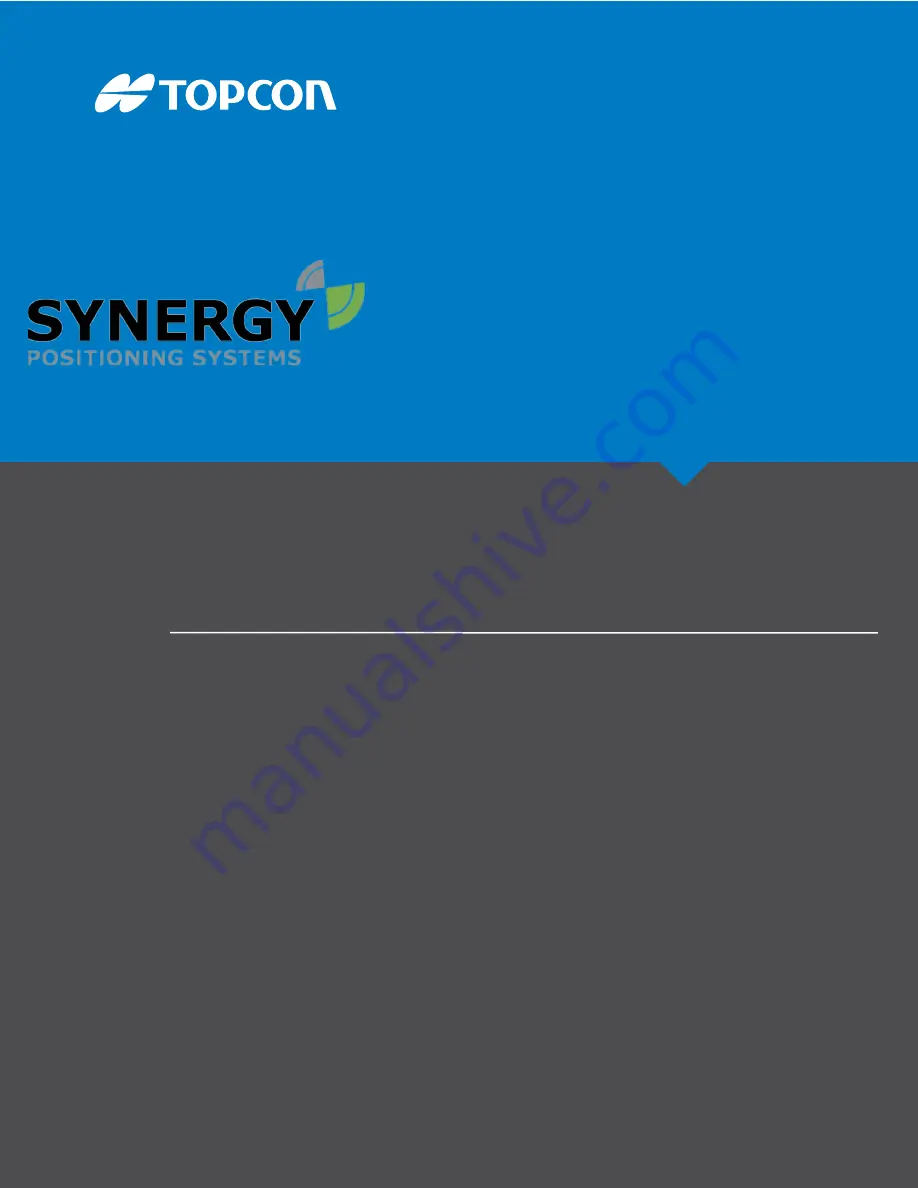
Wheel Loader
3D-MC
Installation and Calibration Manual
For more information contact Synergy Positioning Systems or
visit the Synergy Positioning Systems website at www.synergypositioning.co.nz
All branches: Phone 0800 867 266 Email: [email protected]
Summary of Contents for 3D-MC
Page 2: ......























