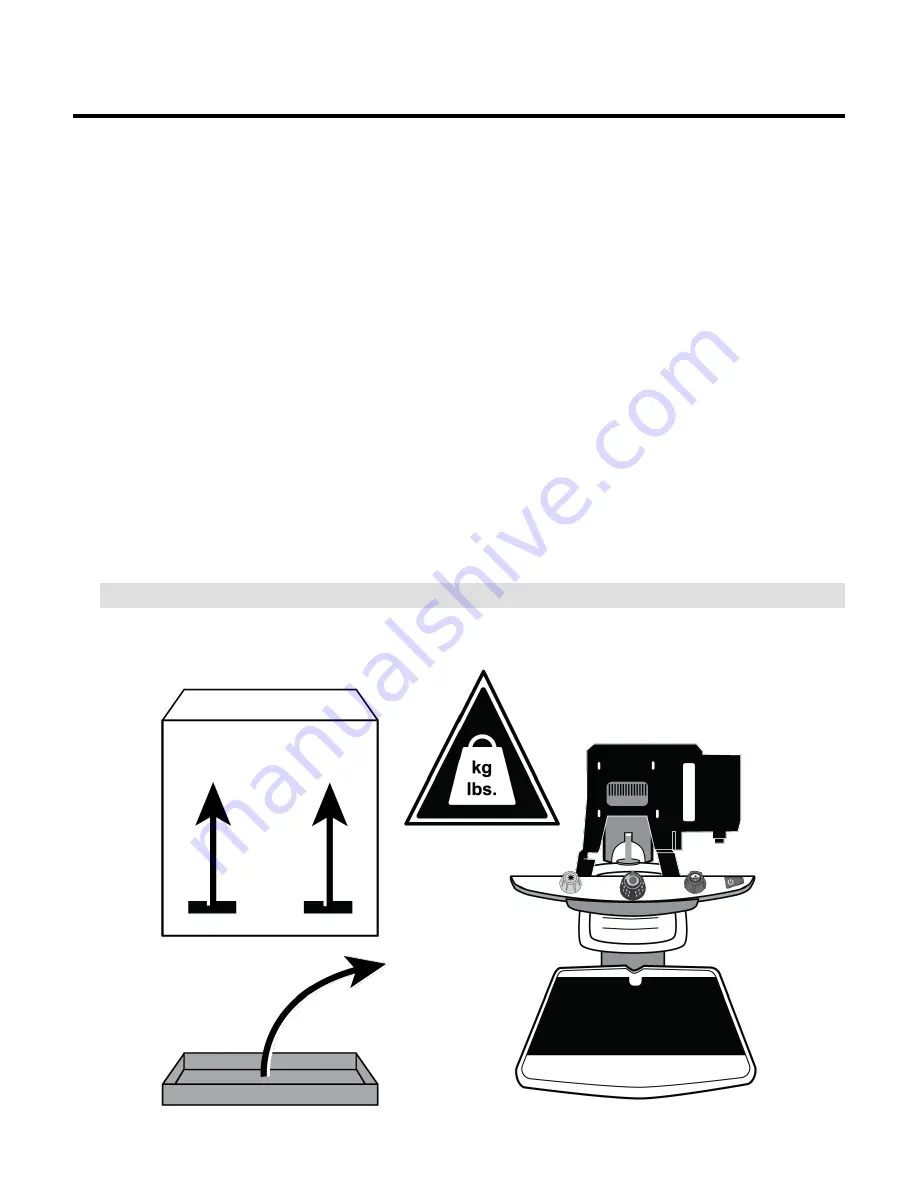
440944-001
– Revision A
Assembling the TOPAZ OCR
This procedure describes how to connect video and power cables, and attach the
touchscreen display to TOPAZ. Before you begin:
Read this procedure before you set up TOPAZ
Determine where you are going to set up and use TOPAZ
Make sure you have a clean, flat, sturdy surface to assemble TOPAZ
A fully assembled TOPAZ weighs approximately 46 lbs. / 21 kg. Use caution
when unpacking and lifting TOPAZ and the touchscreen.
Get assistance if
you need help lifting and holding the display.
Familiarize yourself with the touchscreen video and power connectors
No tools are needed to assemble TOPAZ
Setting Up TOPAZ
CAUTION:
The TOPAZ is heavy. Get assistance if you need help moving it.
Step 1.
Unpack TOPAZ and place it on a flat, sturdy surface.












