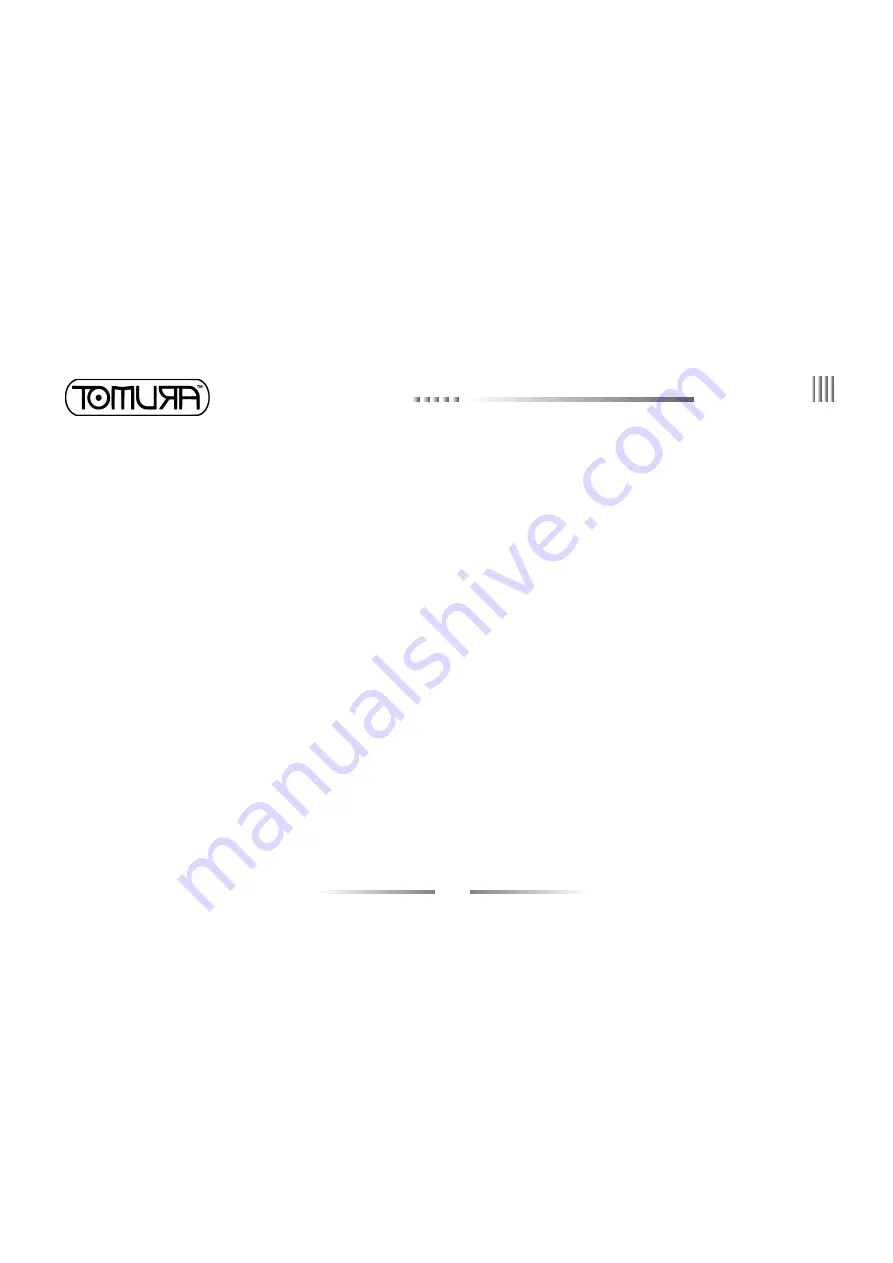
1
DVR
Preface
Thank you for selecting our products. We will offer the best service for you wholeheartedly.
We take DVR5216-A as a sample. In this series, different product models’ configuration will have a little difference, and it will work the difference between product function and
operation.
It is for reference only. We will not provide any new information separately for later firmware update. The updating files will be added into the new edition of the user manual . This
user manual may have some inaccuracy or misprint. We sincerely hope your timely feedback and comments to let us correct and improve this booklet in the subsequent edition.


































