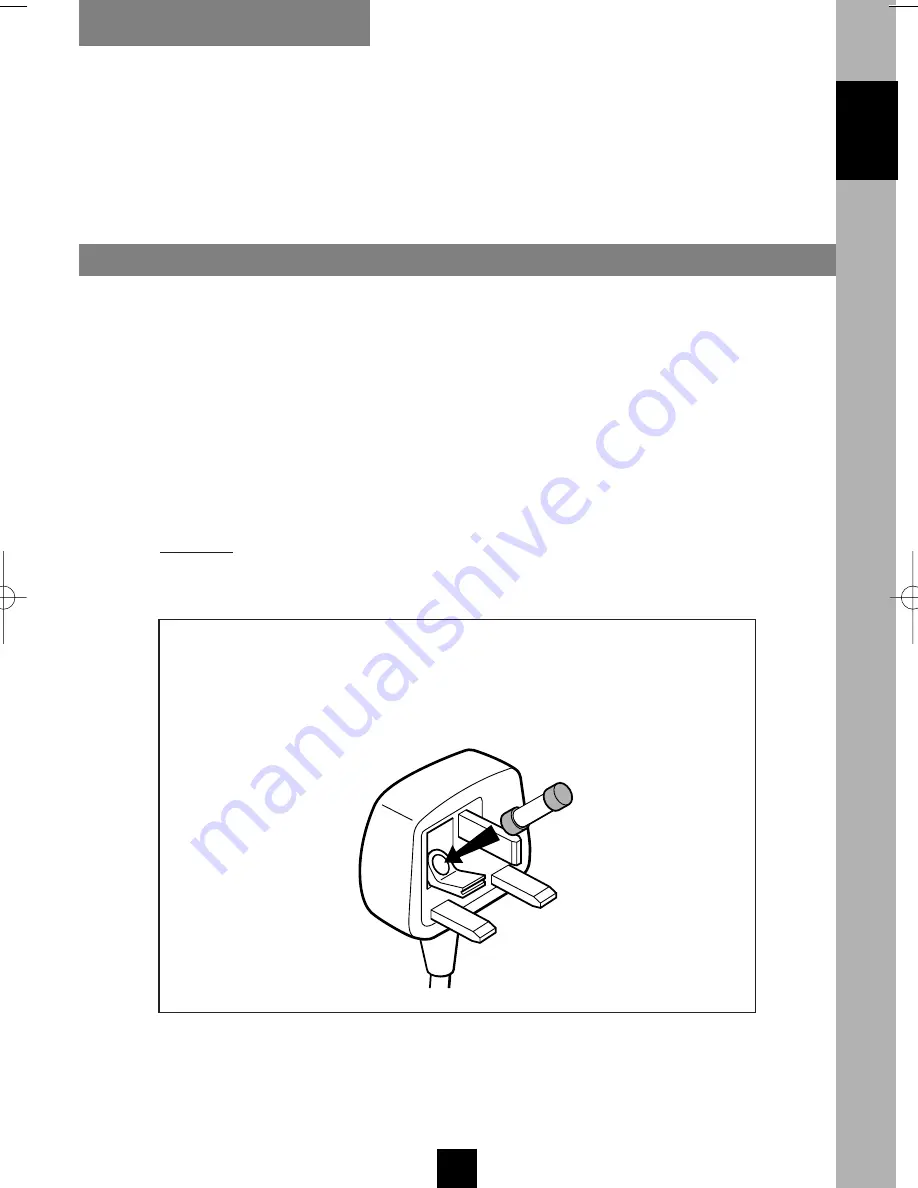
EN
I
ENGLISH
SAFETY INFORMATION
Mains connection
A fused plug must be fitted with a 3A fuse approved by ASTA or
BSI to BS 1362 and fuse covers must always be securely replaced.
If your Video Recorder does not work, the fuse may be blown.
This video is suitable for use on
A.C.
mains supply,
220-240 V
-
50 Hz
only.
It must not be connected to
D.C.
mains.
Note: The mains lead of the video is fitted with a moulded plug.
Because the lead is detachable and because it contains safety
components we cannot recommend re-wiring.
Do NOT under any circumstances plug the severed plug into any
mains socket as this could result in electric shock.
3A
!
The OFF button
B
on the remote control does not completely disconnect
the unit from the mains supply but switches operating power on and off.
U-T7089PE-GB/BEI/906 21/07/99 9:47 Page I


































