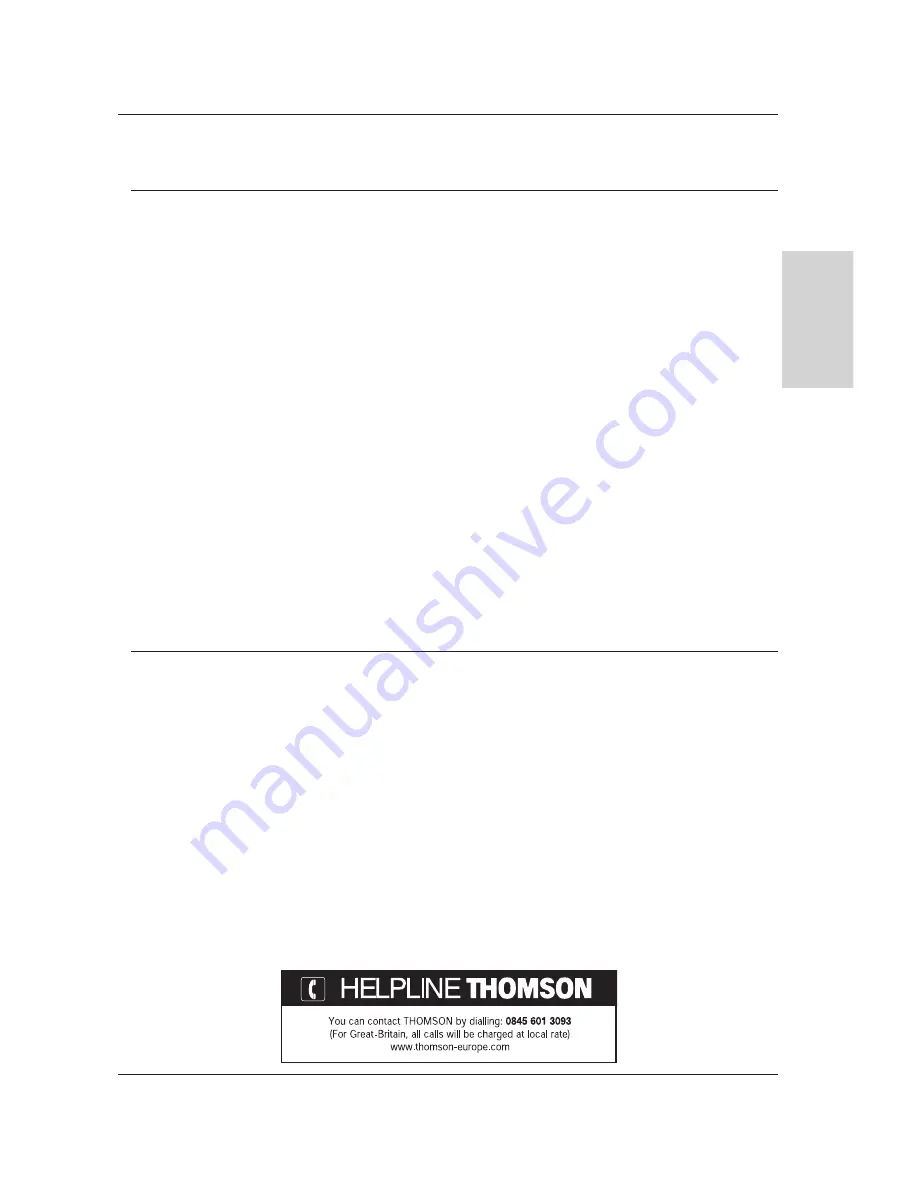
ENGLISH
Safety Warnings
Important Recommendations.........................................2
Introduction
Connection to the mains ................................................4
Controls of the Monitor ..................................................5
Remote control and Monitor ..........................................8
Remote control and other devices .................................9
Installation
Installation of the Monitor.............................................10
External Equipment Viewing Setups ............................11
Displayable Monitor Specification ................................14
Operation
Using the remote control..............................................15
Turning on the Monitor.................................................15
On-Screen Menu Language Selection (option) ...........15
Picture Menu Options
PSM (Picture Status Memory) .....................................16
Adjusting Auto Colour Control......................................16
Manual Colour Temperature Control............................16
Manual Picture Control ................................................16
Film Mode ....................................................................17
Sound Menu Options
SSM (Sound Status Memory) ......................................17
AVL (Auto Volume Leveler)..........................................17
Adjusting Sound Control ..............................................17
Time Menu Options
Setting the Clock..........................................................18
Setting the On/Off Timer ..............................................18
Auto Sleep ...................................................................18
Sleep Timer..................................................................18
Special Menu Options
Child Lock ....................................................................19
ISM (Image Sticking Minimization) Method .................19
Low Power ...................................................................19
Screen Menu Options
Auto adjustment ...........................................................20
Setting Picture Format .................................................20
Picture Size Zoom........................................................20
Screen Position............................................................21
Manual Configure.........................................................21
Screen Adjustments .....................................................21
Initializing .....................................................................22
Selecting Wide VGA mode ..........................................22
Luminance Noise Reduction ........................................22
PIP (Picture In Picture) Feature
Watching PIP ...............................................................23
Selecting a Input Signal Source for the PIP ..................23
PIP Size .......................................................................23
Moving the PIP.............................................................23
PIP Aspect Ratio ..........................................................23
Miscellaneous
External Control Device Setup.....................................24
Programming your remote control ...............................30
Controlling another device ...........................................31
Troubleshooting Checklist............................................32
Product Specifications .................................................33
Contents
Contents
Owner’s Manual 1
If you encounter difficulties:
Advisors are at your disposal to help you solve your
problems at this telephone number:
















