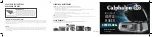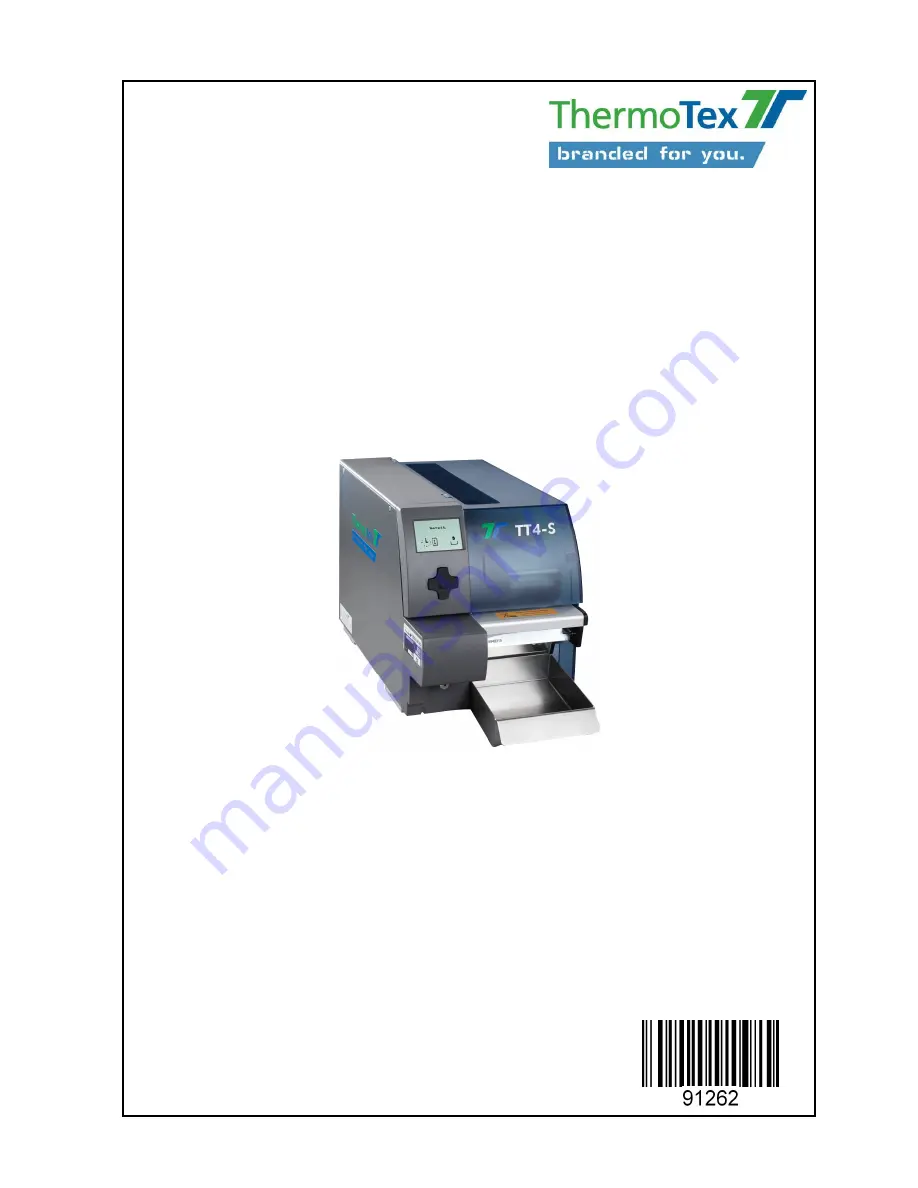
ThermoTex Nagel GmbH
Schutterstraße 14, D-77746 Schutterwald
Tel.: +49 (0)781/9616-0, Fax: +49 (0)781/9616-50
[email protected], www.thermo-tex.de
GBTT4SBA.002
Operating manual for
TT4-S
- Translated version of the original operating manual -
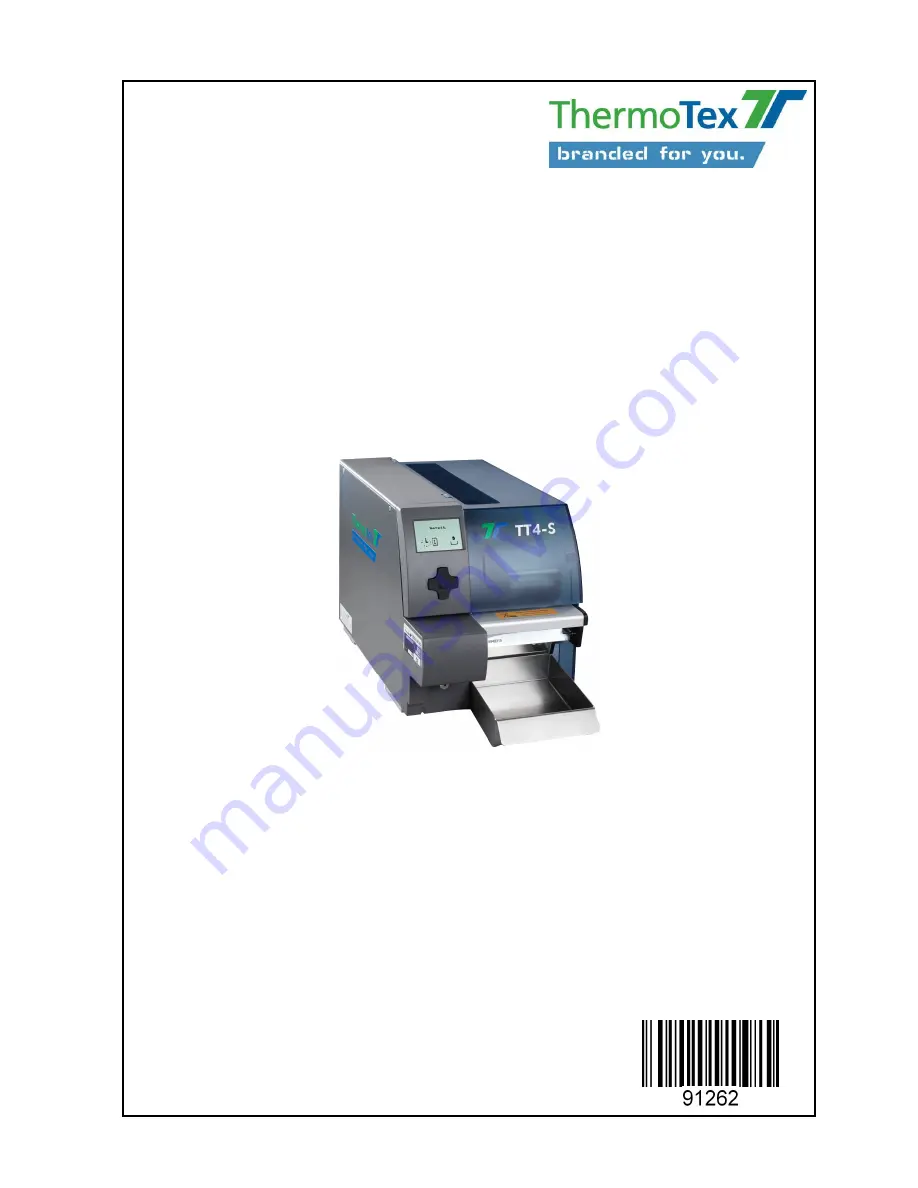
ThermoTex Nagel GmbH
Schutterstraße 14, D-77746 Schutterwald
Tel.: +49 (0)781/9616-0, Fax: +49 (0)781/9616-50
[email protected], www.thermo-tex.de
GBTT4SBA.002
Operating manual for
TT4-S
- Translated version of the original operating manual -