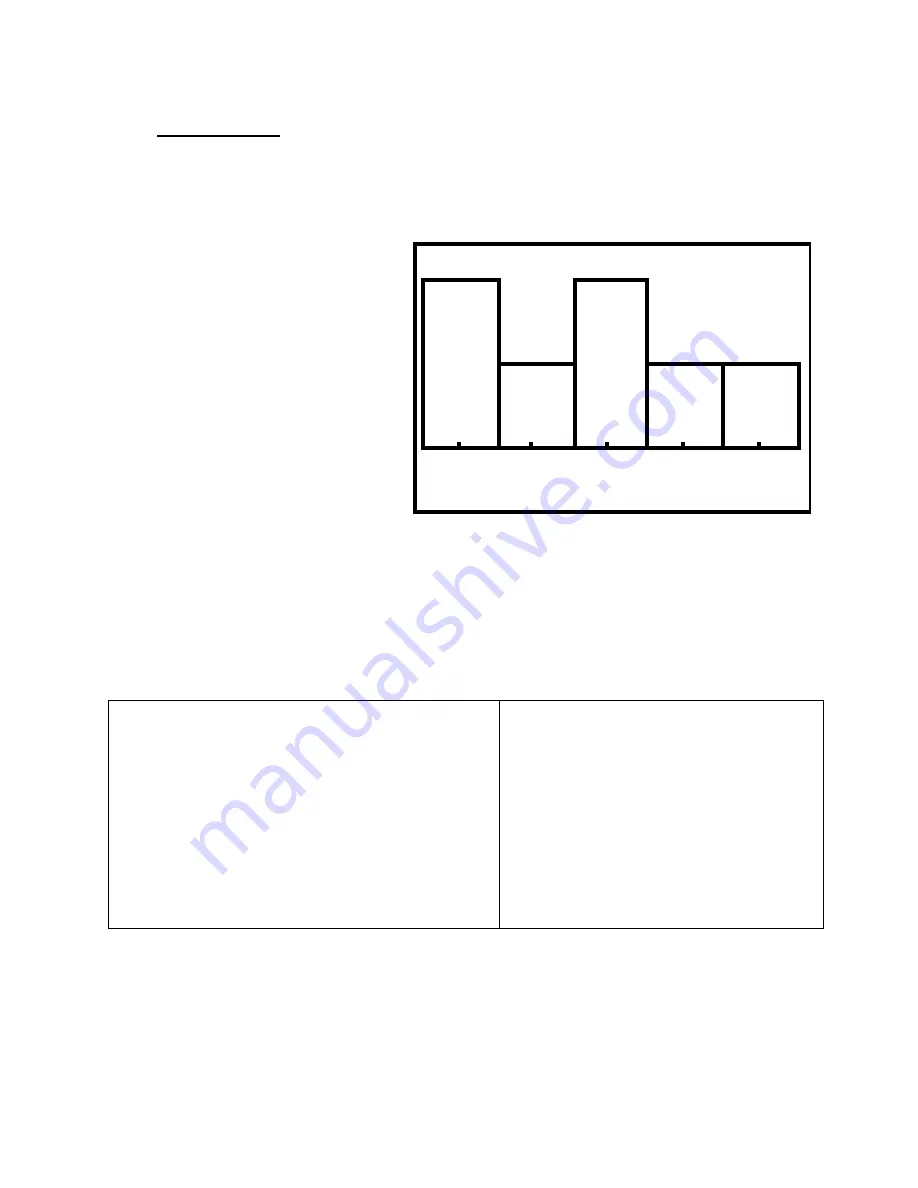
CHAPTER
0
Introduction to using
TI Calculators
0.1
0.2
0.3
0.4
0.5
0.6
0.7
0.8
0.9
0.10
0.11
Key Differences Between Models
Keyboard and Notation
Setting the Mode
Screen Contrast and Battery Check
The TI-89 Titanium
Home Screen Calculations
Sharing Data
Working with Lists
Using the CD Datasets
Memory Management
Common Errors
Introduction
In this chapter we introduce our calculator companion by giving an overview of Texas
Instruments’ graphing calculators: the TI-83+, -84+, and -89. Read this chapter carefully in order
to familiarize yourself with the keys and menus most utilized in this manual. These skills include
Home screen calculations and saving and editing lists of data in the
STAT
(istics) editor.

























