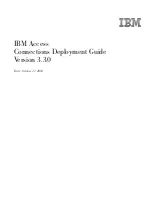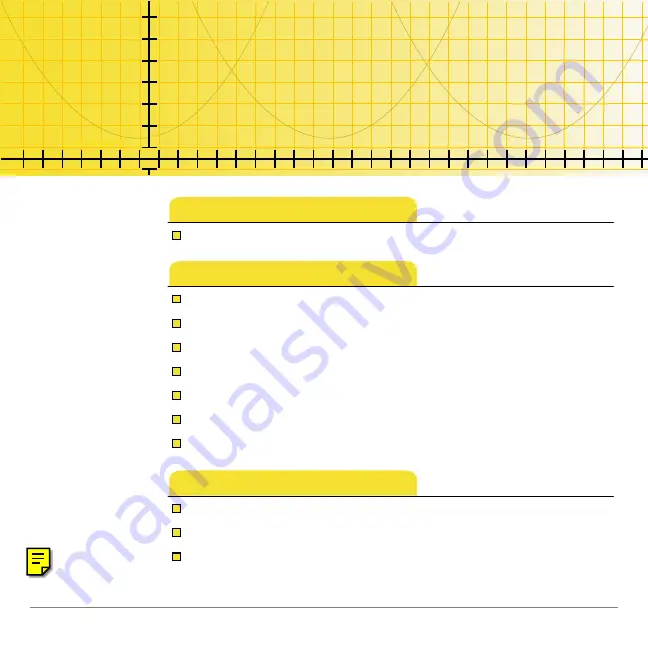
8/13/02
© 2002 Texas Instruments
TI-89/TI-92 Plus/Voyage™ 200
NoteFolio™
Getting Started
What is the NoteFolio Application?
How To…
Start and Quit the Application
More Information
TI
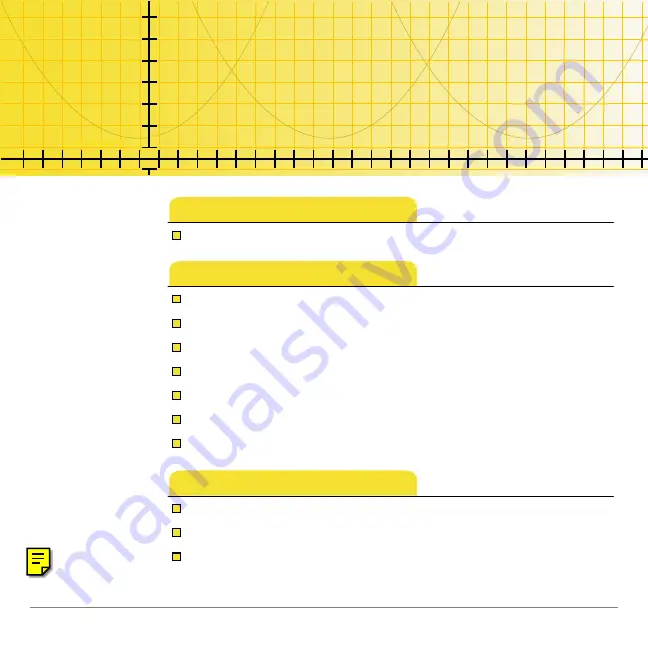
8/13/02
© 2002 Texas Instruments
TI-89/TI-92 Plus/Voyage™ 200
NoteFolio™
Getting Started
What is the NoteFolio Application?
How To…
Start and Quit the Application
More Information
TI