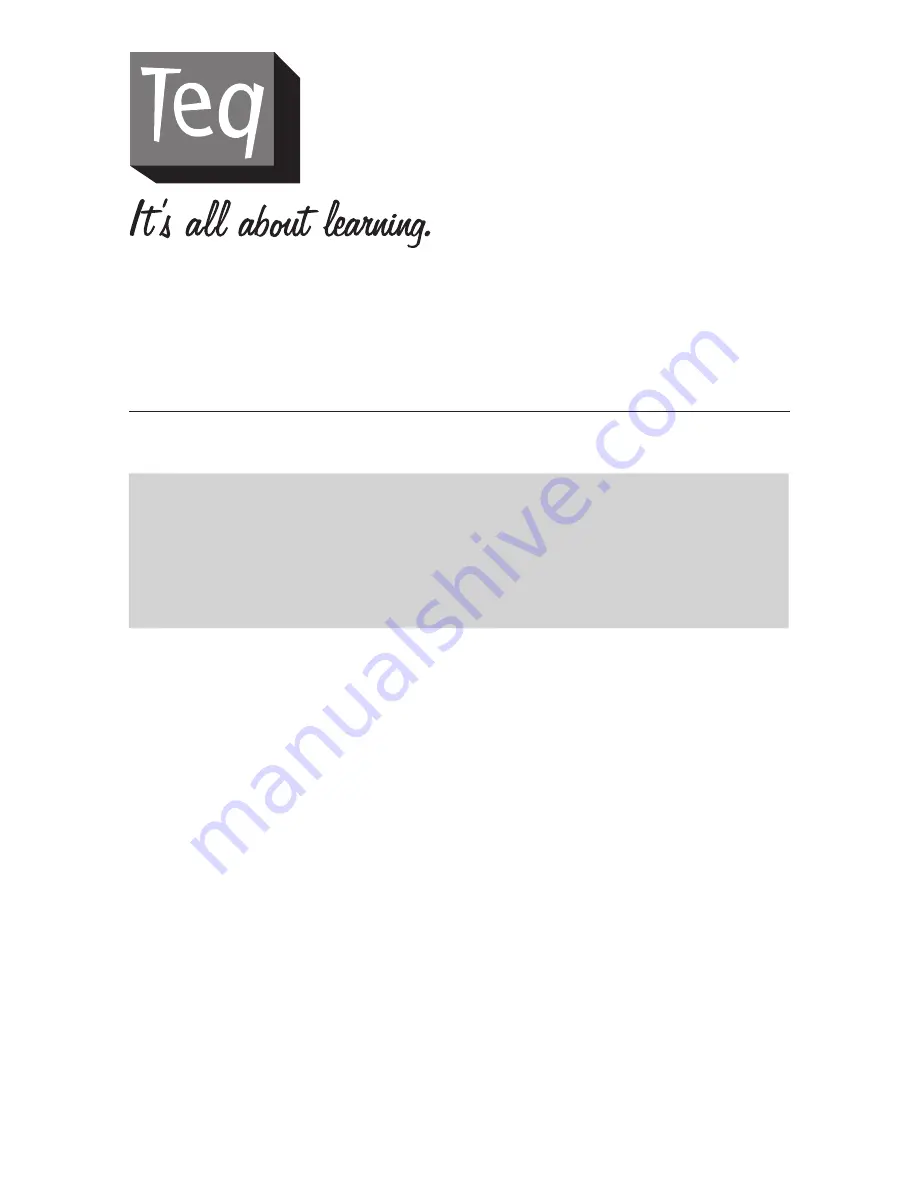
1
TEQ-C7989M, C7489, C7489M,
C6989 Projectors
User’s Manual (concise)
Thank you for purchasing this projector. Please read through this manual to ensure proper
safety and operation.
WARNING
n
Before using this product, be sure to read the entire manual. After reading the manual, store it in
a safe place for future reference.
n
Heed all the warnings and cautions in the manual or on the product.
n
Follow all the instructions in the manual or on the product.
NOTE
In this manual, unless any comments are accompanied, “the manuals” means all the
documents provided with this product, and “the product” means this projector and all the
accessories came with the projector.
Contents
Introduction . . . . . . . . . . . . . . . . . . . . . . . 2
Entries and graphical symbols explanation
. . . . . .
2
Important Safety Instruction
. . . . . . . . . . . . . . .
2
Regulatory Notices . . . . . . . . . . . . . . . . . 3
About Electro-Magnetic Interference
. . . . . . . . . .
3
About Waste Electrical and Electronic Equipment
. .
3
Contents of package . . . . . . . . . . . . . . . . 4
Preparations . . . . . . . . . . . . . . . . . . . . . . 5
Loading batteries into the remote control
. . . . . . .
5
Arrangement . . . . . . . . . . . . . . . . . . . . . . 6
Connecting your devices . . . . . . . . . . . . . 8
Connecting the power supply . . . . . . . . 10
Turning on the power . . . . . . . . . . . . . . 11
Adjusting the projector’s elevator feet . 12
Displaying the picture . . . . . . . . . . . . . . 13
Turning off the power . . . . . . . . . . . . . . 14
Replacing the lamp . . . . . . . . . . . . . . . . 15
Cleaning and replacing the air filter . . . 17
Replacing the internal clock battery . . . 19
Specifications . . . . . . . . . . . . . . . . . . . . 20
Troubleshooting . . . . . . . . . . . . . . . . . . . 21


































