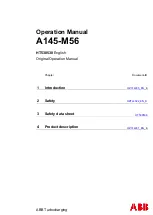Teltonika TeltoCharge, Quick User Manual
The Teltonika TeltoCharge is an innovative device that revolutionizes charging solutions. Ensure a seamless installation by referring to the comprehensive Installation Manual. Download this manual for free from our website, providing detailed instructions for convenient setup and optimal functioning of your TeltoCharge device.