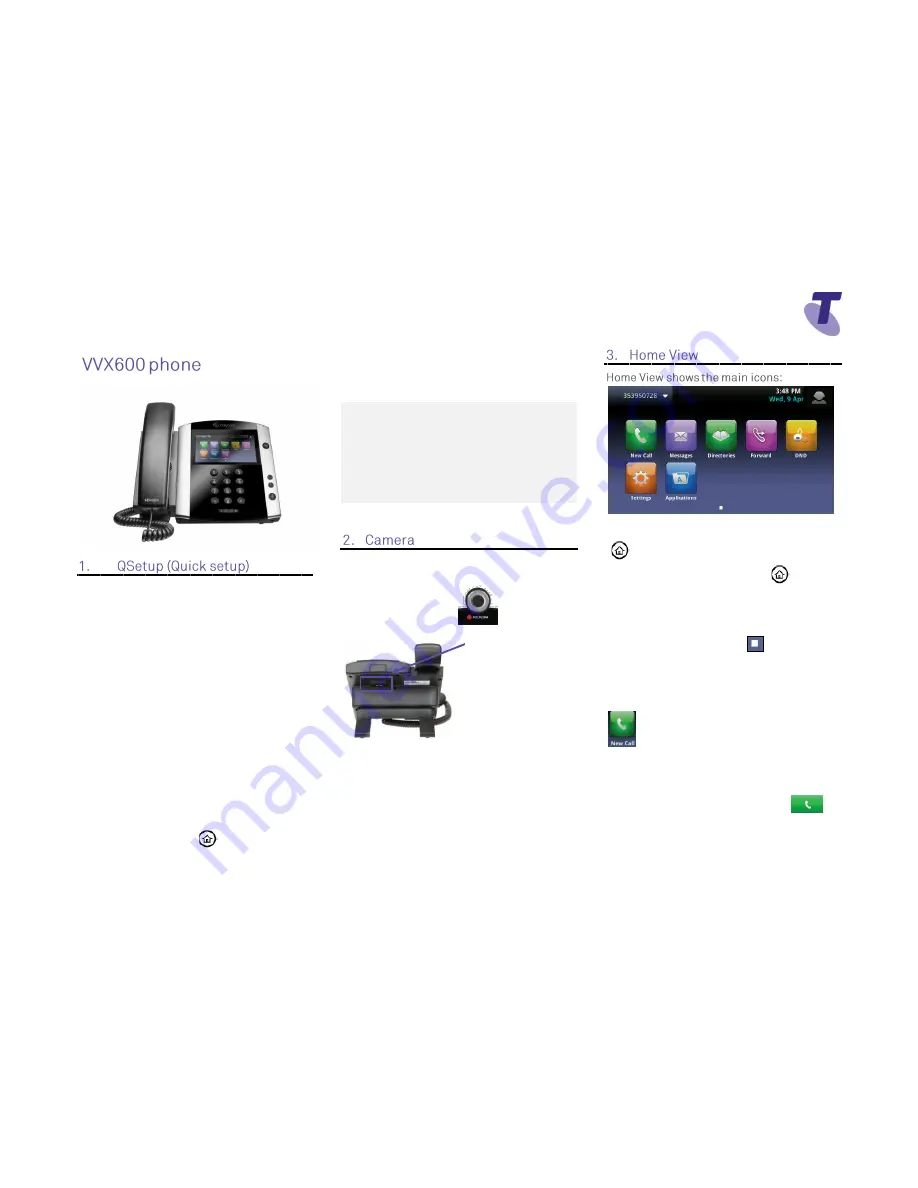
Telstra 600 Phone Guide | July 2014
Page 1
Telstra VVX600 Phone Guide
If you are required to initially configure your IP
phone you will be advised of the Username and
Password. This information only needs to be
entered once via the QSetup soft key.
Tap the
QSetup
soft key
Tap the
Server User
field
Enter the Server User credentials (obtain this
information from Telstra.
This number will be your phone number)
Tap the Server Password field
Tap the
Mode
soft key and tap
123
(to select
numbers)
Enter the Server password (obtain this
information from Telstra)
Tap
Save Config
to Save the Config
You will now need to manually reboot the phone
Press the
Home
button
Tap Settings
Tap
Basic
, swipe your finger up the screen and
Tap
Restart
Phone
Tap the
Yes
soft key (to confirm)
Note 1:
Restarting the phone may take a few
minutes
Note 2:
If your phone has been preconfigured
the
QSetup
soft key will not be visible
Note 3:
This is only required for phones that are
on DMS (Device Management System)
platform.
Your VVX 600 Media phone supports a
Polycom USB camera with a Shutter to Open
and Close
To enter the Home View main menu, press
To return to the Line View, press
Tap an icon on the screen to select a menu item
– New Call, Messages. Directories, Forward,
DND, Settings or Applications.
Use the Page Indicator icon
if there are
multiple pages to move through the pages
Alternatively, you can Swipe the screen to
display additional icons
New Call
– Tap
New Call
to display
Dialler
Using the Dialler, you can enter a number or
URL via the screen of the phone.
Tap the
Call
soft key to make the call
From the DialPad, you can access the
Directory, Recent and Favorites via the soft key
tabs on the screen
Slot on the back of your
phone for Polycom USB
camera








