Reviews:
No comments
Related manuals for 21005221

FV200
Brand: Labgear Pages: 16

4682DVB
Brand: Cisco Pages: 4

PDS3121
Brand: Cisco Pages: 16

3413DVB
Brand: Cisco Pages: 20

Explorer 1540
Brand: Cisco Pages: 16

CIS330
Brand: Cisco Pages: 28

ITV7900
Brand: Cisco Pages: 25

Xfinity RNG150N
Brand: Cisco Pages: 28

IPV5000
Brand: Cisco Pages: 28

ISB7050
Brand: Cisco Pages: 40

Explorer 1540C
Brand: Cisco Pages: 16

SA8642 HDC
Brand: Cisco Pages: 3

ISB7000
Brand: Cisco Pages: 32

prime home
Brand: Cisco Pages: 6

Z870DVB
Brand: Cisco Pages: 13

Explorer 3350
Brand: Cisco Pages: 16
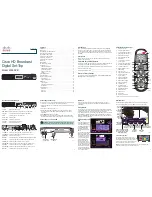
4398DVB
Brand: Cisco Pages: 2

RNG150
Brand: Cisco Pages: 28

















