Reviews:
No comments
Related manuals for TS1001

LEAD-PND-2150 Series
Brand: Portwell Pages: 27

KDL-46HX800 - 46" Bravia Hx800 Led Backlit Lcd Hdtv
Brand: Sony Pages: 2

KDL-46HX800 - 46" Bravia Hx800 Led Backlit Lcd Hdtv
Brand: Sony Pages: 3

KDL-46EX710 - 46" Bravia Ex710 Series Led Hdtv
Brand: Sony Pages: 2

KDL-46HX701 - 46" Bravia Hx701 Series Hdtv
Brand: Sony Pages: 2

KDL-46EX600 - 46" Bravia Ex Series Hdtv
Brand: Sony Pages: 2

KDL-46EX700 - Bravia Ex Series Lcd Television
Brand: Sony Pages: 2

KDL-46EX700 - Bravia Ex Series Lcd Television
Brand: Sony Pages: 3

KDL-46EX600 - 46" Bravia Ex Series Hdtv
Brand: Sony Pages: 3

KDL-46EX400 - Bravia Ex Series Lcd Television
Brand: Sony Pages: 2

KDL-46EX500 - Bravia Ex Series Lcd Television
Brand: Sony Pages: 3

KDL-42XBR950 - 42" Flat Panel Lcd Wega™ Xbr Television
Brand: Sony Pages: 2
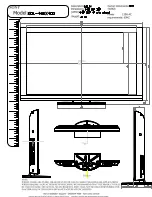
KDL-46EX400 - Bravia Ex Series Lcd Television
Brand: Sony Pages: 3

KDL-40WL140 - Bravia Lcd Television
Brand: Sony Pages: 2

KDL-40Z4100 - Bravia Z Series Lcd Television
Brand: Sony Pages: 2

KDL-40Z4100 - Bravia Z Series Lcd Television
Brand: Sony Pages: 64

KDL-40Z4100 - Bravia Z Series Lcd Television
Brand: Sony Pages: 111

KDL-40Z4100/S - Bravia Z Series Lcd Television
Brand: Sony Pages: 111

















