Reviews:
No comments
Related manuals for NVR-PRE16C-P

DIS-1/S
Brand: dallmeier Pages: 97

SGBM-100
Brand: Dimavery Pages: 10

DAB+ Tuner Box 835
Brand: Blaupunkt Pages: 10
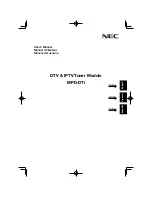
MPD-DTi
Brand: NEC Pages: 15

DS1-TM01
Brand: NEC Pages: 14

SB-03TM
Brand: NEC Pages: 17

AUT-8300E
Brand: NEC Pages: 14

AUT-5000E
Brand: NEC Pages: 21

Analogue
Brand: NEC Pages: 52

KR356H
Brand: ClearView Pages: 43

MT2
Brand: NAD Pages: 16

4020A
Brand: NAD Pages: 15

nT19AX01
Brand: Yuan Pages: 23

RU-N2N
Brand: SWR Pages: 2

AT4K
Brand: Palstar Pages: 8

DMP40
Brand: AUDAC Pages: 16

911
Brand: Barrett Pages: 4

PHD-205
Brand: PrimeDTV Technologies Pages: 28

















