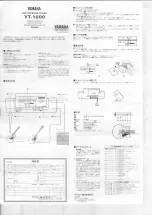Summary of Contents for DAB329I
Page 1: ...DAB329I DAB FM Radio with dock for iPod Technika DAB3291 User Guide indd1 1 12 10 09 18 03 40 ...
Page 2: ...Technika DAB3291 User Guide indd2 2 12 10 09 18 03 40 ...
Page 3: ... Technika DAB3291 User Guide indd1 1 12 10 09 18 03 41 ...
Page 15: ...Technika DAB3291 User Guide indd3 3 12 10 09 18 03 55 ...
Page 16: ...Technika DAB3291 User Guide indd4 4 12 10 09 18 03 56 ...