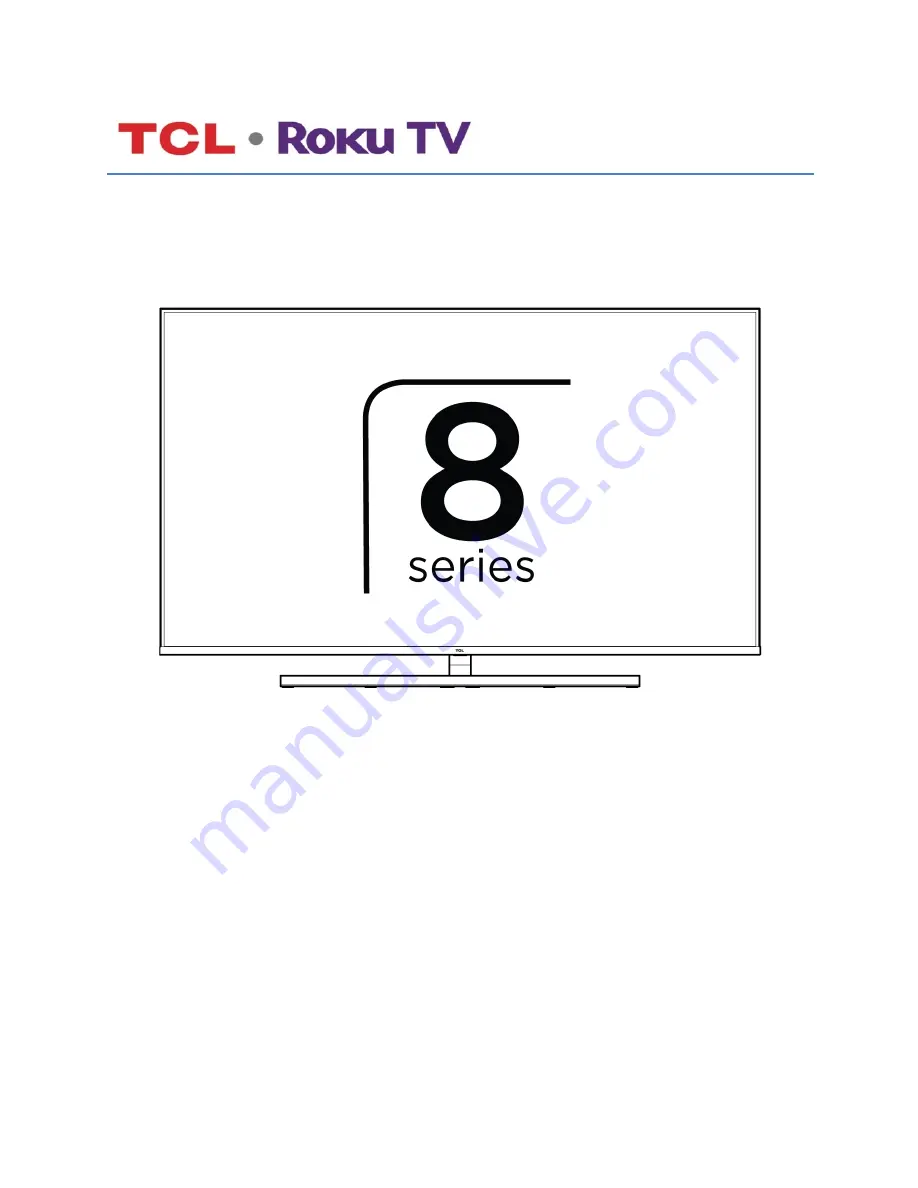
TCL 8-Series
Illustrations in this guide are provided for
reference only and may differ from actual
product appearance.
Copyright
© 2019 Roku, Inc. All rights reserved. ROKU, the ROKU Logo, and “NOW THIS IS TV” are trademarks and/or registered trademarks of Roku, Inc.
Material in this User Manual is the property of Roku, Inc., and is protected under US and International copyright and/or other intellectual
property laws. Reproduction or transmission of the materials, in whole or in part, in any manner, electronic, print, or otherwise, without the
prior written consent of Roku, Inc., is a violation of Roku, Inc.’s, rights under the aforementioned laws.
Summary of Contents for Roku TV 65Q825
Page 10: ......


































