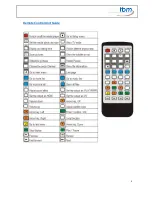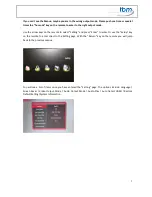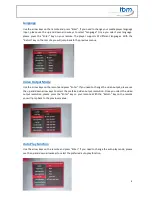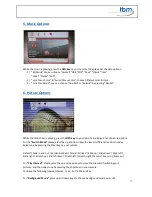1
movebox
1080P-1
USER GUIDE
The movebox® 1080P-1 is a user-friendly media player for viewing images, watching
video files and listening to audio files in high quality. The Player has HDMI, Composite
A/V and audio outputs, so that it can be connected directly to an LCD screen, TV or video
projector. Videos with high image quality, digital photo albums and music files can be
saved to a conventional Memory Card, external HDD or USB Stick and then played on the
movebox® 1080P-1 Mediaplayer. In addition to classic uses at POS (points of sale) or as a
marketing tool, this Player can be used for a wide variety of applications (video art,
museums, company presentations, shop window displays, teaching aids, etc.).