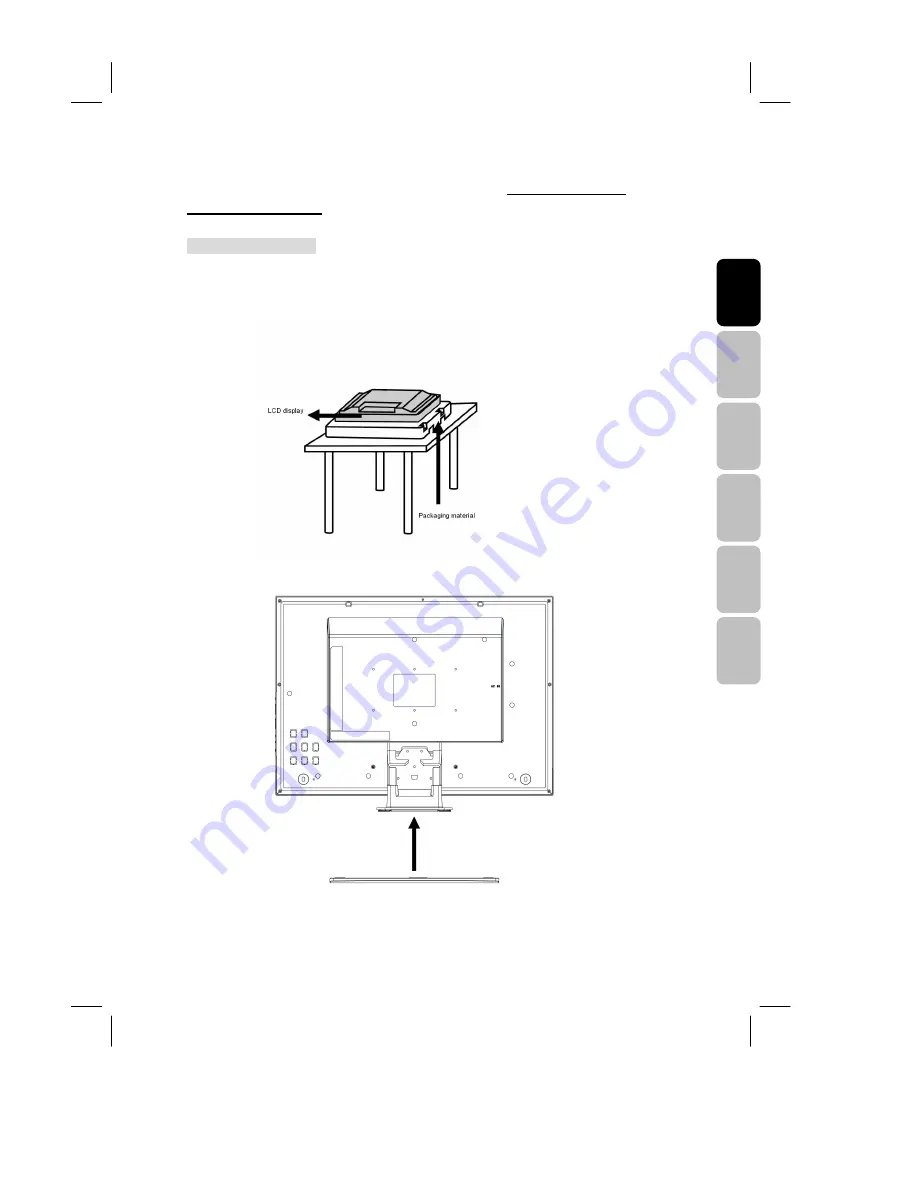
i
E
ng
lis
h
Fr
an
ça
is
Ita
lia
no
D
eu
ts
ch
E
sp
añ
ol
N
ed
er
la
nd
s
V26MMFJ EN 12/13/2007_ver.A-PD.paula
After unpacking TV, please read this section carefully to assemble the stand or
remove the base neck.
Assemble the Stand
Step 1: To prevent TV from being damaged or falling, place TV on a stable, level and
vibration-free surface with packaging materials or soft cloth.
Step 2: Slide the base plate to TV.
base plate
base neck


































