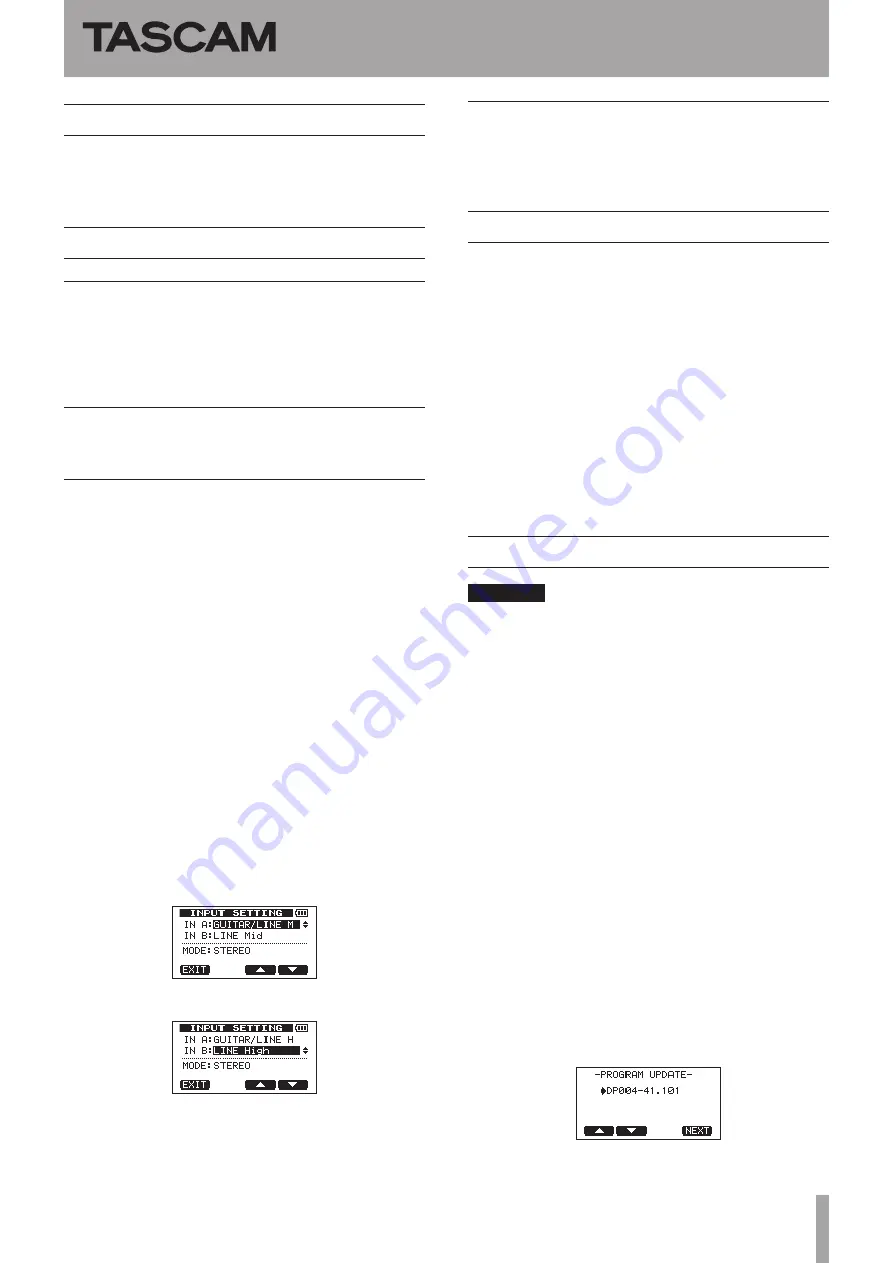
TASCAM DP-004
1
Updates
Always use the most recent firmware for this device.
Please visit the TASCAM web site at http://tascam.com/ to
check for the latest firmware.
Maintenance items
V1.04 fixes
If recording was conducted until the capacity of the SD
card was filled,
I/F Error
appeared and recording
did not complete correctly in some cases. This has been
fixed.
V1.03 fixes
Operation reliability has been improved.
V1.02 fixes
The following selection items are added to the
•
INPUT
SETTING
screen so you can record a low output
guitar with the most suitable level.
IN A
GUITAR/LINE M: Guitar or Line (Middle sensitivity)
GUITAR/LINE H: Guitar or Line (High sensitivity)
IN B
LINE Mid: Line (Middle sensitivity)
LINE High: Line (High sensitivity)
If you feel the input level is low when you select
GUITAR/LINE or LINE as an input source, select GUITAR/
LINE M or GUITAR/LINE H for IN A or LINE Mid or LINE
High for IN B.
NOTE: If the
OL
indicator of the selected input lights by
selecting the above setting, the sensitivity is too high.
Turn down the volume of the input source or use the
previous selection item.
[Inputs set to GUITAR/LINE M and LINE Mid]
[Inputs set to GUITAR/LINE H and LINE High]
When using an SD card of 2GB or larger, EXPORT
•
TRACK, EXPORT MASTER and SONG BACKUP are
executed about 20% faster.
V1.01 fixes
A bug that caused the tuner not to function has been
fixed.
Confirmation of firmware version
Confirm the firmware version of your DP-004 before
conducting a firmware update.
1 Turn the unit’s power ON.
2 When the Home Screen is open, press the MENU
key to open the
MENU
screen.
3 Use the DATA wheel to select
INFORMATION
item and press the F4 (
¥
) key to open the
INFORMATION
screen
SONG (1/4)
page.
4 Use the F3 (
PREV
) and F4 (
NEXT
) keys to open
the
F/W (4/4)
page.
If the
System Version
shown here is the same
or newer than the firmware version that you planned
to update to, then there is no need to update it.
Firmware update procedures
CAUTION
When updating the firmware, be sure that the batteries
have sufficient charge or power the unit using a TASCAM
PS-P520 AC adaptor (sold separately).
The program has been set so that the update will not be
conducted if battery power is insufficient.
1 Download the most recent firmware from the
TASCAM web site (http://tascam.com/). If the file
that you have downloaded is compressed in ZIP
format, for example, decompress it.
2 Turn the unit’s power ON and use the included
USB cable to connect it with a computer. This unit
will be recognized as an external drive (external
storage device) by the computer.
3 Copy the downloaded firmware (DP004-41.101 for
V1.01) to the
UTILITY
folder on the DP-004.
4 After copying has completed, disconnect the
unit from the computer following the correct
procedures, remove the USB cable and turn the
unit power OFF.
5 While pressing and holding both the REPEAT and
UN/REDO keys, turn the unit power ON.
The unit starts up in update mode, and the update file
appears on the screen.
DP-004
Release Notes
D01066400C




















