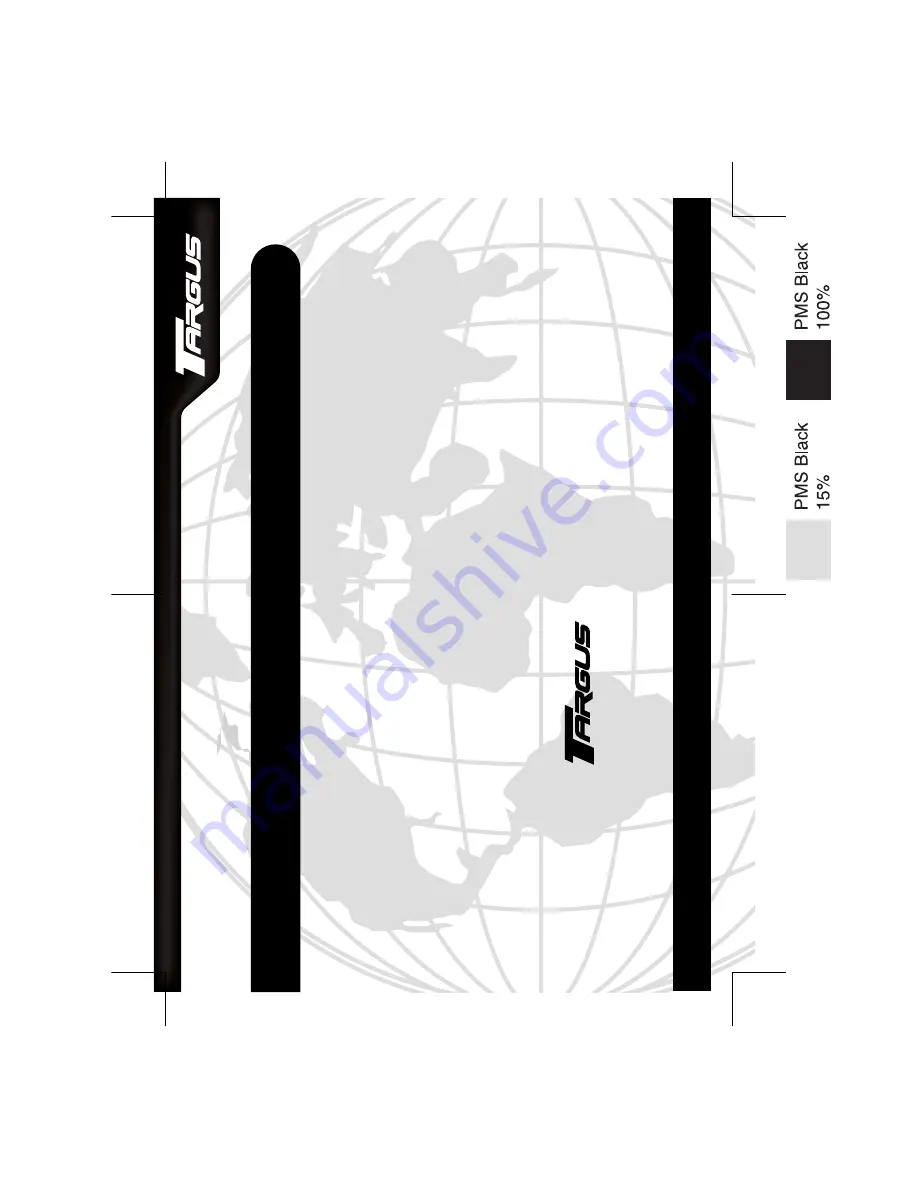
B
R
U
SSELS
H
ANNO
VER
B
ARCELONA
T
OKY
O
M
ILANO
A
MSTERD
AM
S
INGAPORE
L
ONDON
P
ARIS
N
EW
Y
ORK
L
OS
A
NGELES
T
OR
ONT
O
H
ONG
K
ONG
S
YDNEY
"L
U
E
TOOTH
-
INIÖ
-
OUSE
).3
4
!,,Ö
'
5
)$
%
-AKINGÖ9
OURÖ-OB
ILEÖ,IFEÖ%A
SIER
Ë
-AKINGÖ9
OURÖ-OB
ILEÖ,IFEÖ%ASIER
Ë
6I
SITÖ
OURÖ7
EBÖ
SI
TEÖAT
ÖW
WW
TARGUSC
OM
&EATURESÖ
ANDÖSPECI
FICATIONSÖAREÖ
SUBJ
ECTÖ
TOÖ
CHANGEÖW
ITHOUTÖ
NO
TICE
¬
ÖÖÖ
4ARGUSÖ
'ROUPÖ
)NTER
NATIONAL
ÖAND
Ö4
AR
GU
SÖ)NC
!-"5
3Ö
Ö"
Summary of Contents for AMB01US
Page 2: ......


































