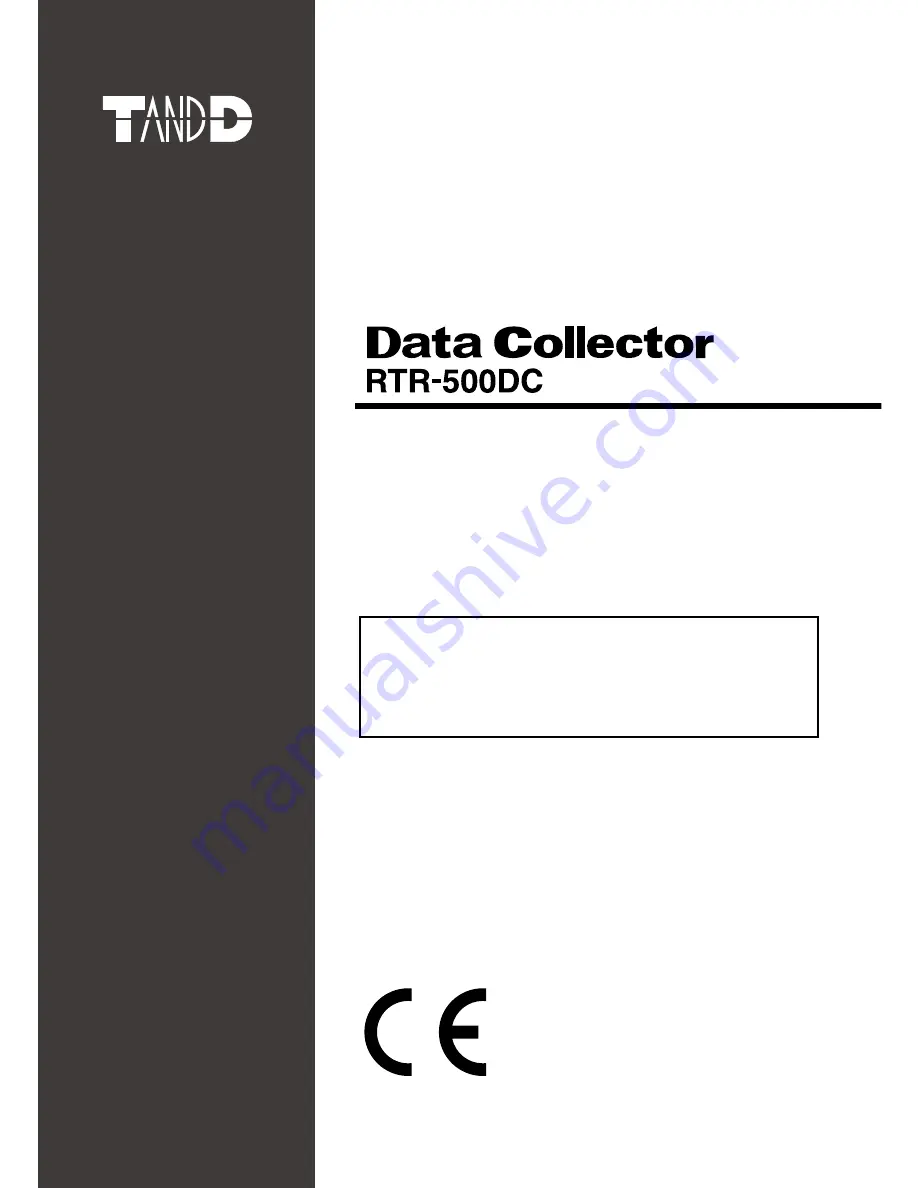
Introductory Manual
Thank you for purchasing our product.
This manual explains in brief how to get an
RTR-500DC Unit ready for use and how to install
the software.
© Copyright T&D Corporation. All rights reserved.
2015. 08 16504780056 (7th Edition)
Details about how to use the software
"RTR-500DC for Windows" and its functions can
be found in the software "Operation Guide
(Help)".
Summary of Contents for RTR-500DC
Page 28: ......
Page 55: ...Viewing Functions This section explains the viewing of recorded data in a graph or in a list...
Page 65: ...Making RTR 500DC Unit Settings Others...
Page 85: ......
Page 86: ......




















