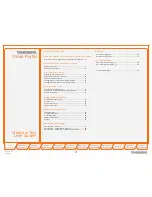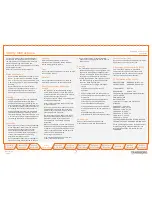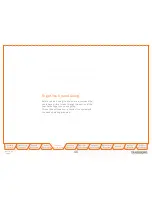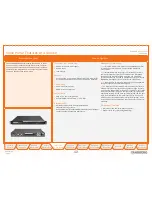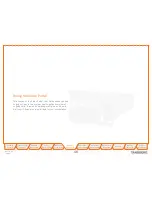D 14074.03
10.2007
1
TANDBERG
VIDEO PORTAL
USER GUIDE
Table of
Contents
Trademarks &
Copyright
Patents &
Disclaimers
Safety/
Environmental
To Get You
Up and Going
Using the
Video Portal
Viewing the
System Status
Configuring
the Video Portal
Maintenance
& Upgrade
Services
Dial Plan
Examples
Contact
Information
Software version V3
D14074.03
OCTOBER 2007
VIDEO PORTAL
ADMINISTRATOR
GUIDE