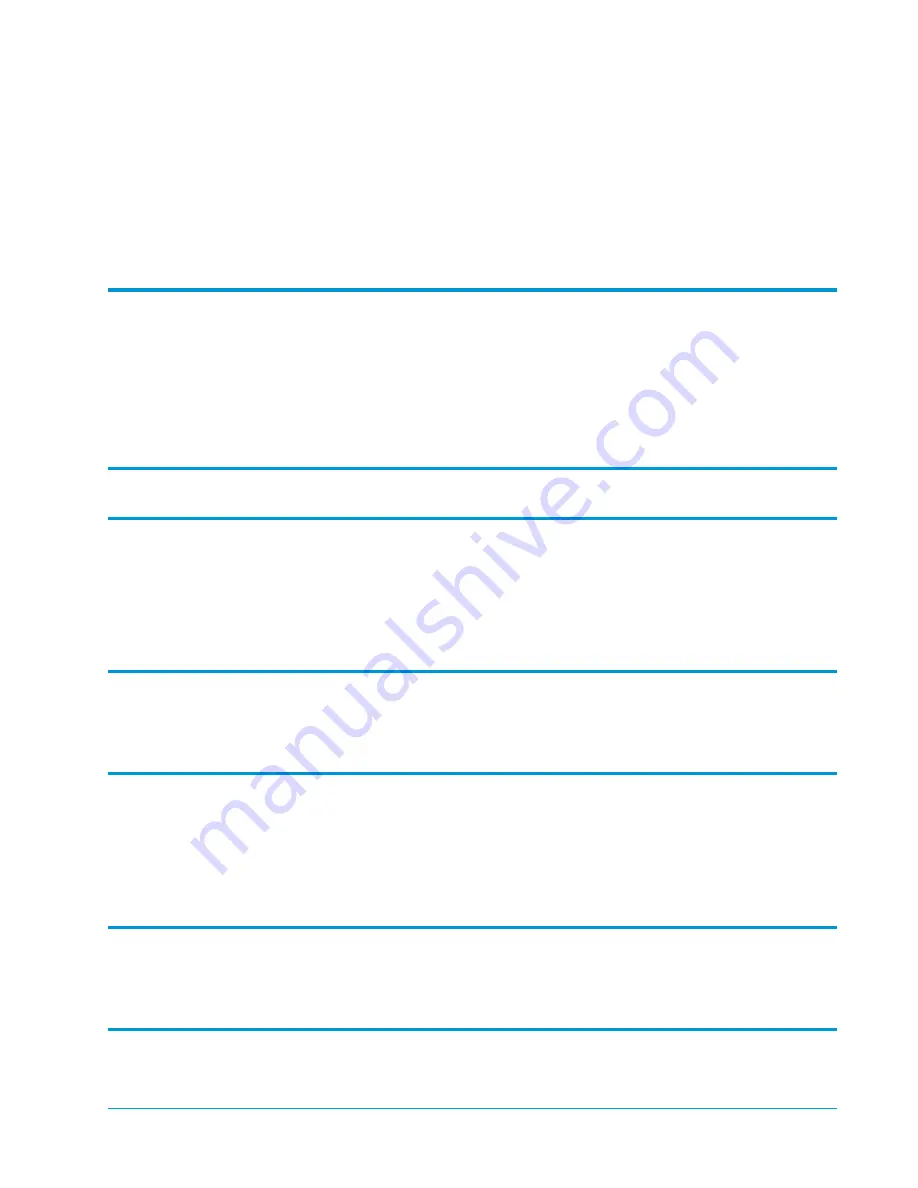
Document T6423046-02 A01, February 2004
1
Tandberg Data
M-Series Installation Guide
Space Requirements ..................................................................................................3
Cooling Considerations ............................................................................................3
Environmental Requirements..................................................................................5
Power and Grounding ..............................................................................................5
Installing a Desktop or Deskside Library
Installing a Rack Mount Library
Determining the Position of the Shelves in the Rack ...........................................6
Installing the M1500 Rack Mount Shelves.............................................................8
Installing the M2500 Rack Mount Shelves...........................................................14
Installing the Library in the Rack..........................................................................28
Installing Drives in the Library
Installing Tape Drives in an M1500 ......................................................................31
Installing Tape Drives in an M2500 ......................................................................32


































