Reviews:
No comments
Related manuals for 177-0600
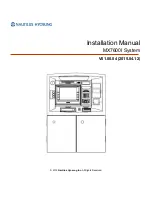
MX7600I
Brand: Nautilus Hyosung Pages: 38
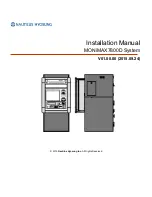
MONiMAX7800D
Brand: Nautilus Hyosung Pages: 27

MULTICAL 603
Brand: Kamstrup Pages: 24

SC6 Plus
Brand: Stuart Pages: 28

MET ONE 227
Brand: Hach Ultra Pages: 59

PD6820
Brand: Precision Digital Corporation Pages: 26

35-2003 Series
Brand: Magner Pages: 20

DN Series K32
Brand: DIEBOLD NIXDORF Pages: 51

53150A Series
Brand: HP Pages: 186

53131A
Brand: HP Pages: 196

53131A
Brand: HP Pages: 330

53131A
Brand: HP Pages: 254

BLG-BC1 Series
Brand: HIOS Pages: 12

MC-2000
Brand: A&D Pages: 12

PC-45X
Brand: Texmate Pages: 6

PC-444
Brand: MULTISPAN Pages: 4

EMEC-12
Brand: Hotraco agri Pages: 5

















