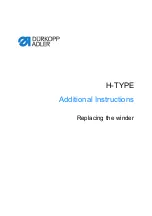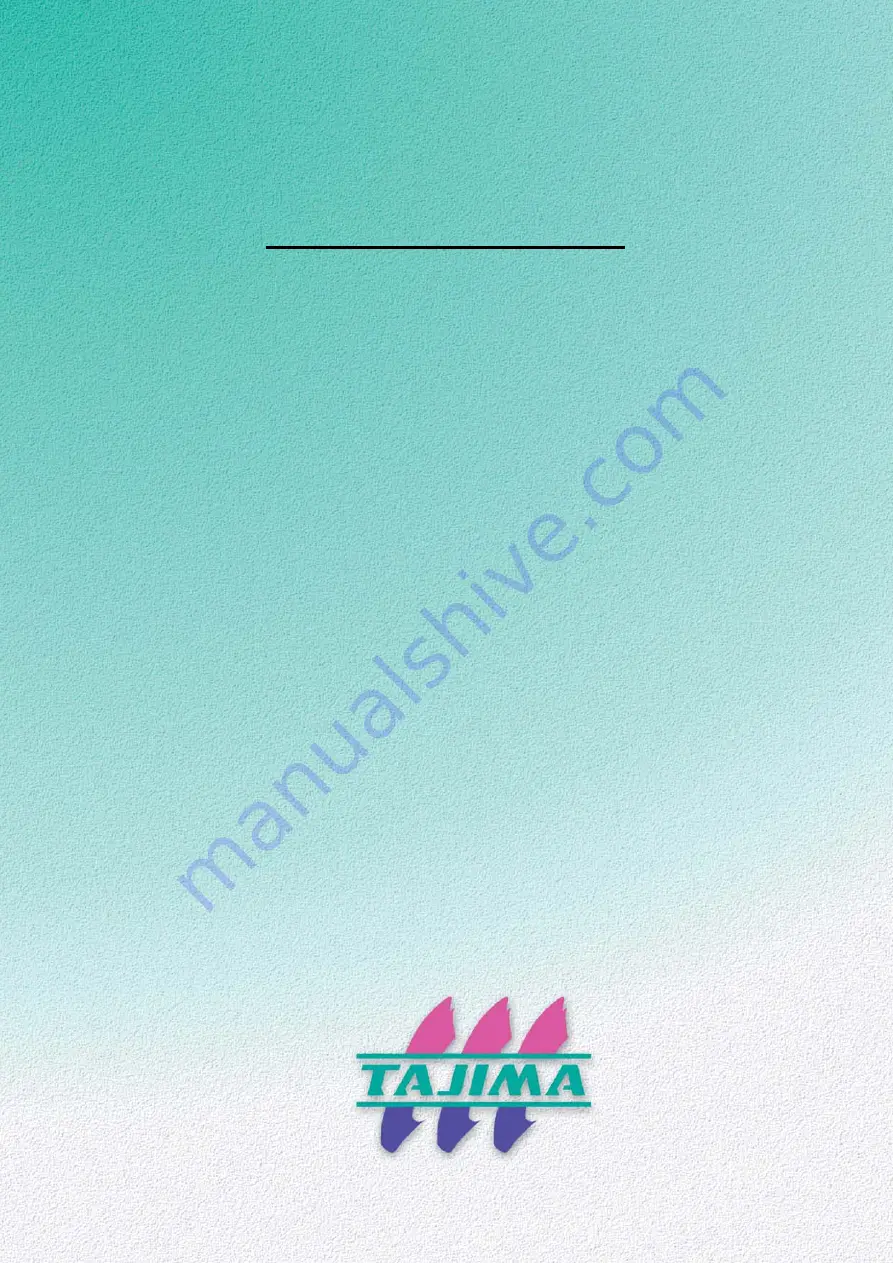
Original Instructions
M-EMX22-E
(2014.10)
USER
’S MANUAL
TEMX-C series
1. Turn ON the power ...................................................................... 34
2. To pass thread, to set fabric ........................................................ 37
3. To register a design in the memory of the machine.....................40
4. To decide a design to embroider and the color change order .....48
5. To decide the design start position .............................................. 55
6. Checking items before embroidering ........................................... 62
7. Embroidery starts......................................................................... 66
Summary of Contents for TEMX-C Series
Page 13: ...To search from the menu key ...
Page 25: ...Inspection before starting work 12 Chapter 1 ...
Page 39: ...How to use each part 26 Chapter 2 ...
Page 40: ... E 1 2 3 4 5 6 7 8 9 10 11 27 PT10 Chapter 3 Screen 1 Screen display 28 2 Message display 31 ...
Page 147: ...Other functions that must be remembered 134 Chapter 5 ...
Page 171: ...To move the frame to the position registered 158 Chapter 6 ...